If NordVPN isn’t working as it should, you can take multiple measures to fix the issue. These steps include but are not limited to connecting to a different server, temporarily disabling your firewall, changing your network settings, and uninstalling and then reinstalling the VPN application. If these solutions don’t work for you though, it might be time to switch VPN providers altogether.
Although NordVPN is one of the most used VPN apps, it still encounters issues from time to time. If you find that NordVPN isn’t working for you, don’t fret!
If you are having trouble opening NordVPN, don’t worry – you’re not alone. A lot of people have been reporting this issue lately. In this blog post, we will discuss the possible causes of this problem and how to fix it!
Solutions to Most NordVPN Not Working Issues
Check Your Internet Connection
An unstable internet connection will prevent you from being able to establish a VPN connection. Your internet becomes unstable when you frequently switch between cellular data and Wi-Fi connectivity. However, there is no need to worry as your online activity will be protected by NordVPN’s kill switch, even if the connection is lost [1].
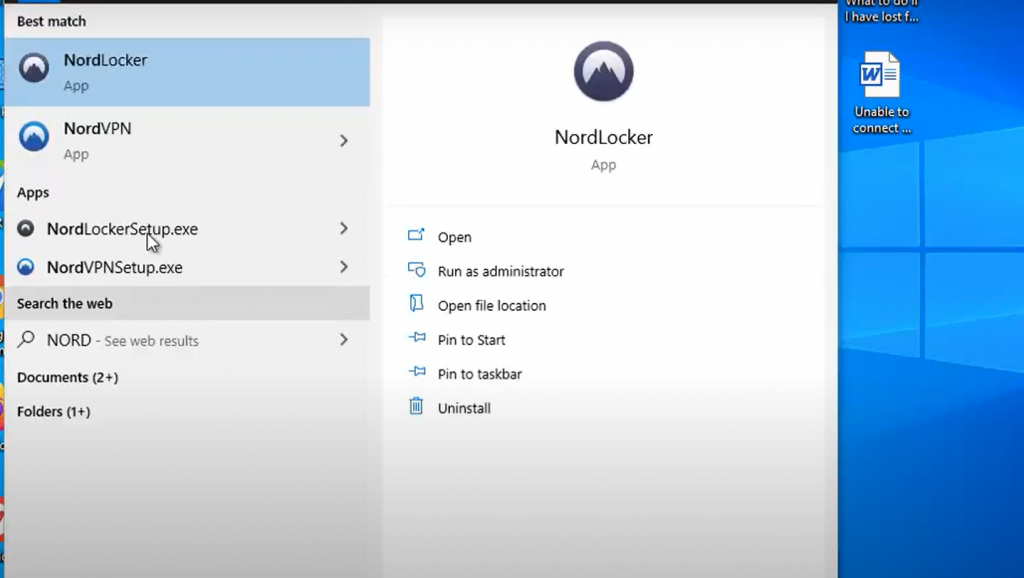
To fix this issue, first, try restarting your modem or router. If that doesn’t work, contact your internet service provider to see if they can troubleshoot the issue for you.
Check Your Firewall Settings
Your firewall may be blocking NordVPN from connecting. To fix this, you can temporarily disable your firewall and see if NordVPN is able to connect.
If disabling the firewall allows NordVPN to work, you can add NordVPN as an exception in your firewall settings. This will allow it to bypass any blocks while still keeping your device protected from other threats.
Update Your VPN Client
Outdated software can sometimes cause issues with connecting to a VPN. Make sure that you have downloaded the latest version of NordVPN’s client software. You can check for updates by clicking on “Check for updates” under the “Settings” tab in the client interface.
If updating the software doesn’t solve the issue, try uninstalling and reinstalling the NordVPN client[2].
Change Your VPN Server
If you are still unable to connect to NordVPN, try changing the server you are connecting to. This can be done by clicking on the country or city in the client interface and selecting a different one. You can also use NordVPN’s “Quick Connect” feature, which will automatically choose the best server for your needs.
Check Your NordVPN Account Credentials
If you’re utilizing NordVPN through your router, enter the required credentials. Be mindful that these are different from what you use to log into a regular VPN account. Incorrect credentials will block your connection to a NordVPN server.
After logging in, visit the user control panel. Under Dashboard on the left, click NordVPN. Find your credentials under Advanced configuration in the section of Service credentials (manual setup).
If you have forgotten or lost your credentials, contact NordVPN’s customer support to reset them for you.Trying Different Server Locations
NordVPN has thousands of servers located in countries all over the world, so you’re sure to find one that fits your needs. If you’re ever experiencing connection problems, it might be due to a few bad servers from the provider. With NordVPN, however, this is never an issue because there are always plenty of other options available.
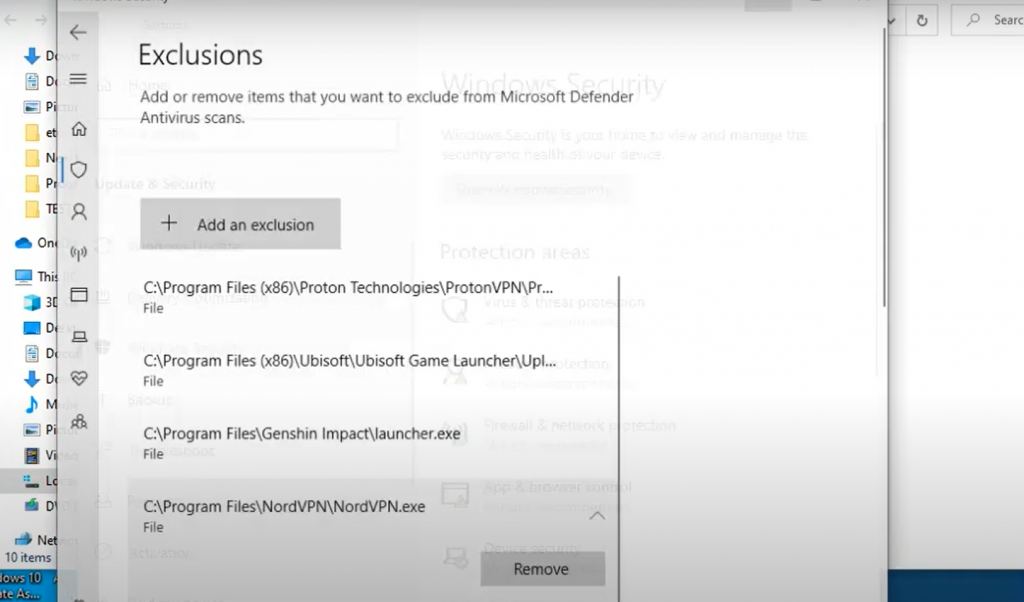
If NordVPN is having trouble connecting you to a specific server, try using a different location. If this new location works, then it’s likely that your problem was only with one or a few servers and will be fixed by the company soon enough. In the meantime though, feel free to use another server that is closest to the preferred server.
NordVPN always provides stable, high speeds – even when you connect to a server that’s located further away.
Check If The Correct Ports Are Open
If you change your default port settings, your ISP will have a better chance of not blocking VPN traffic. To check if the correct ports are open, go to “Settings” and click on “Advanced”. Under the “Connection tab,” make sure that you have chosen a port listed under “Recommended ports”.
NordVPN will work if you open the 1194 UDP and 443 TCP ports. However, your router/firewall should also allow VPN traffic to pass through for extra security. Additionally, please take note that NordVPN does not offer port forwarding support to protect you from potential safety risks.
Resetting The App
If the NordVPN app is not opening, one solution is to reset the app. This can be done by going into your device’s settings, finding the “Apps” section (or Applications), locating NordVPN, and selecting “Clear data” or “Reset app”.
This will delete any stored information in the app, such as login information or preferences, but it may also resolve any issues with the app not opening.
Disable/Re-Enable the TAP Adapter
If NordVPN is not opening, one potential solution is to disable and then re-enable the TAP adapter. To do this you should [3]:
- Open Device Manager by right-clicking on the Start menu and selecting it from the list of options;
- Expand the Network Adapters category;
- Right-click on the TAP adapter for NordVPN and select Disable. Wait a few moments before right-clicking again and selecting Enable;
- Try opening NordVPN again and see if this fix works for you;
Resetting Windows Network Settings
If you have tried all other options and still cannot connect to NordVPN, flush your DNS and reset your IPv4 and IPv6 settings.
To do this, go to the Windows search bar and type “cmd”. Right-click on Command Prompt and select Run as Administrator. In the command line, type in “ipconfig/flushdns” and then hit enter. Next, type in “netsh int ipv4 reset” followed by enter, then “netsh int ipv6 reset” and hit enter again. Restart your computer and try connecting to NordVPN once more [4].
Reset NordVPN’s IP Protocol
It turns out that you can also fix the issue in question by changing the connection protocol of NordVPN. This has been confirmed by the NordVPN support team, so it is very likely that this will resolve the problem for you.
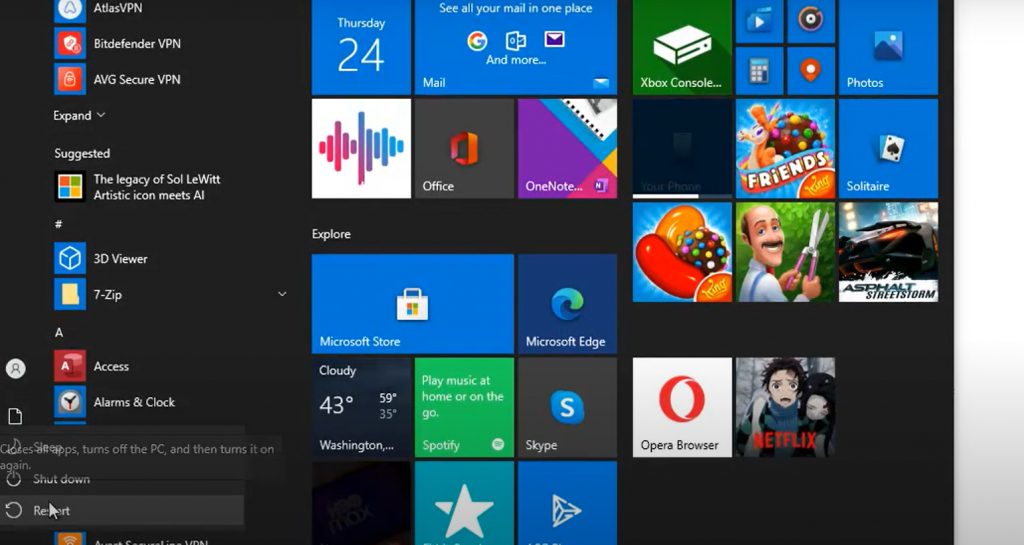
You can find the VPN protocol settings in the NordVPN Settings. Furthermore, they will be disabling the auto-connect feature to prohibit it from automatically choosing a VPN protocol and server. Consequently, this will force it to use the chosen connection protocol [5].
Checking For Active Subscription
Sometimes, the inability to connect to NordVPN may be caused by an expired subscription. Make sure that your account is still current and active before trying any of the above solutions. If your subscription is indeed expired, consider renewing it or contacting NordVPN’s support team for assistance.
These are just a few potential fixes for when NordVPN isn’t opening on your device. Remember to always try restarting your computer first before attempting any advanced troubleshooting steps.
NordVPN Connectivity Issues On Android
If your NordVPN app isn’t working on Android, it might be due to network settings, account status, or incorrect app setup. Nonetheless, you can try the solutions below:
- Keep your NordVPN subscription active;
- Afterward, switch between the TCP and UDP protocols;
- If the first method doesn’t work, try reinstalling the VPN app;
Troubleshoot NordVPN iOS Connectivity Issues
Similarly, if you’re having trouble with NordVPN on iOS devices, try these solutions:
- Double-check that your subscription is still active;
- Switch between IKEv2 and IPSec protocols;
- Reinstall the VPN app;
- Restart your device;
If none of the above options work for you, contact NordVPN’s support team for further assistance. Additionally, keep in mind that network restrictions or firewalls may prevent your access to NordVPN. In this case, consider using a different network or reaching out to your IT department for help. It’s always best to try all potential fixes before seeking additional support from the provider.
Crossing Multi-Login Limit
One possible reason for NordVPN not opening is that you have exceeded the maximum number of simultaneous logins allowed with your account.
To fix this issue, simply log out of any unnecessary connections and try opening the app again.
Alternatively, you can upgrade your account to a plan that allows for more simultaneous connections if needed.
Platform-Specific Connectivity Issues
Windows:
- Make sure that the NordVPN application is up to date by checking for updates in the Windows Store or through the NordVPN website;
- Check your internet connection and make sure it is stable and not experiencing any interruptions;
- Disable any antivirus software temporarily, as it may be interfering with the VPN’s ability to connect properly;
- Restart your device and try reconnecting again after restarting;
- If none of these steps work, contact NordVPN’s customer support for more assistance in troubleshooting the issue;
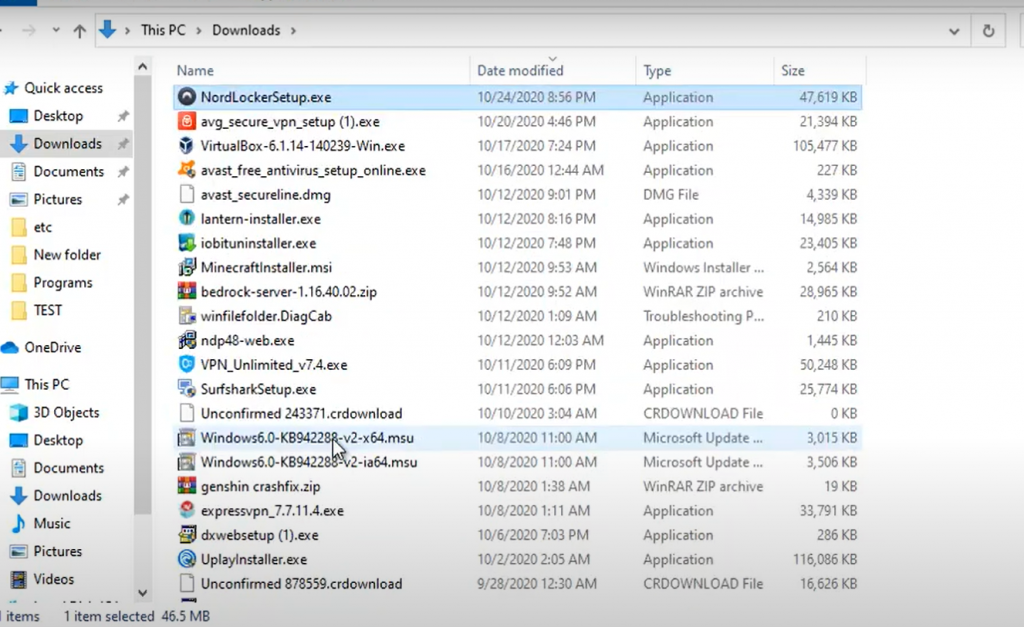
macOS:
- Double-check that you have downloaded and installed the correct version of NordVPN for MacOS (not Windows or Android);
- Check your internet connection and make sure it is stable and not experiencing any interruptions;
- Disable any firewall settings that may be blocking the VPN from connecting properly;
- Restart your device and try reconnecting again after restarting;
- If none of these steps work, contact NordVPN’s customer support for more assistance in troubleshooting the issue;
Other potential solutions to consider:
- Make sure that you have successfully logged into your NordVPN account before trying to connect to a server;
- Try connecting to a different server, as the issue could potentially be with a specific server rather than with your device or NordVPN itself;
- Clear out old VPN configurations on your device that may be conflicting with NordVPN’s ability to connect;
- If using a public or shared network, try connecting to a different network to eliminate the possibility of the current network’s settings interfering with NordVPN’s connection;
Linux:
- Check that you have installed the correct version of NordVPN for Linux;
- Make sure your internet connection is stable and not experiencing any interruptions;
- Disable any firewall settings that may be blocking the VPN from connecting properly;
- Restart your device and try reconnecting again after restarting;
- If none of these steps work, contact NordVPN’s customer support for more assistance in troubleshooting the issue;
- Note that NordVPN’s Linux app does not currently support IPv6 connections, so if your network uses IPv6, you will need to disable it in order to use NordVPN on Linux. You can find instructions on how to do this through NordVPN’s support page;
Android:
- Double-check that you have downloaded and installed the correct version of NordVPN for Android (not Windows or macOS);
- Check your internet connection and make sure it is stable and not experiencing any interruptions;
- Disable any VPN settings or apps that may be conflicting with NordVPN’s ability to connect properly;
- Restart your device and try reconnecting again after restarting;
- If none of these steps work, contact NordVPN’s customer support for more assistance in troubleshooting the issue.
- In addition, you can also find helpful tips on NordVPN’s support page for Android-specific connectivity issues;
iOS:
- Double-check that you have downloaded and installed the correct version of NordVPN for iOS (not Android or Windows);
- Check your internet connection and make sure it is stable and not experiencing any interruptions;
- Disable any VPN settings or apps that may be conflicting with NordVPN’s ability to connect properly;
- Restart your device and try reconnecting again after restarting;
- If none of these steps work, contact NordVPN’s customer support for more assistance in troubleshooting the issue.
- You can also find helpful tips on NordVPN’s support page for iOS-specific connectivity issues. Additionally, note that some users have reported success in fixing connectivity issues by reinstalling the NordVPN app on their devices;
- If using a public or shared network, try connecting to a different network to eliminate the possibility of the current network’s settings interfering with NordVPN’s connection. Additionally, some public networks may block VPN usage entirely, so switching to a different network could potentially solve the issue [6];
Troubleshoot No Internet Access Once Connected To A VPN Server
First, check if your internet connection is working properly by trying to access websites without using the VPN.
If you are not able to access websites at all, it could be an issue with your internet provider or network settings. Try restarting your router and/or contacting your internet provider for assistance.
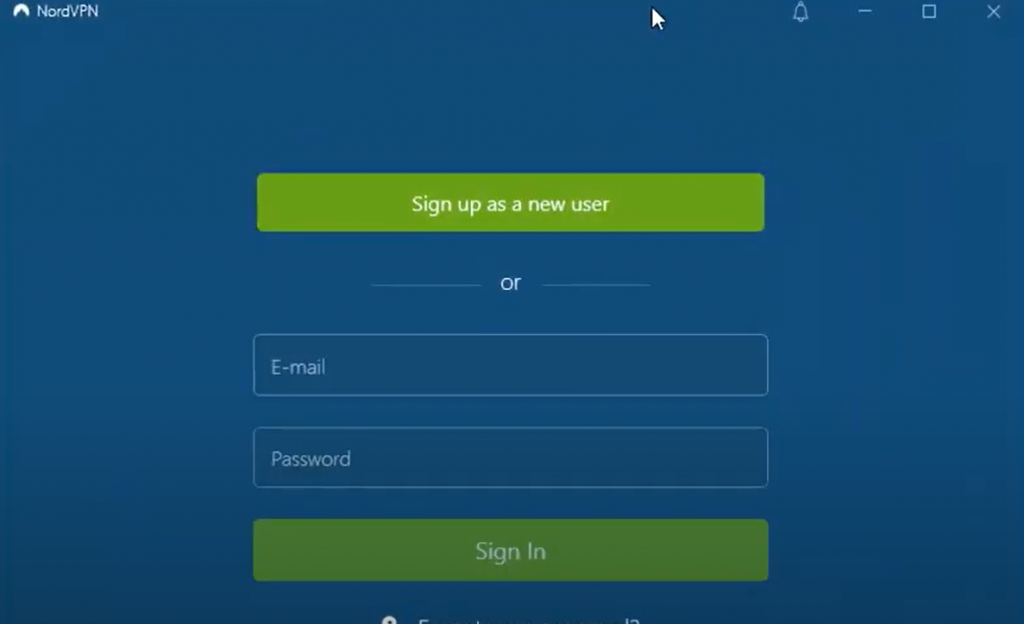
If the issue lies within NordVPN, try reinstalling the app or clearing its cache. You can also try using a different VPN server or contacting NordVPN’s customer support for further assistance.
Remember to always keep your VPN and operating system up to date for optimal performance.
FAQ
Why is NordVPN connected but there is no Internet connection?
There could be a few reasons for this, including:
- Your device’s network settings may be interfering with the VPN connection;
- The server you’re connected to may be experiencing technical difficulties;
- Your Internet Service Provider (ISP) may be blocking the VPN connection;
- There may be an issue with your NordVPN app or account;
To troubleshoot, try connecting to a different server and/or restarting your device and the NordVPN app. If the problem persists, contact NordVPN’s customer support for further assistance.
Why is NordVPN not working on my phone?
There could be a few reasons for this:
- First, make sure that your device’s internet connection is stable and functioning properly;
- If the issue persists, try reinstalling the NordVPN app on your phone;
If neither of these solutions works, it may be necessary to contact NordVPN’s customer support for further assistance. They may have additional suggestions or be able to troubleshoot any technical issues with your account.
It’s important to remember that using a VPN can sometimes slow down internet speeds, so make sure to check your network performance with and without the VPN activated before seeking help from customer support. Additionally, certain websites and streaming services may not work while using a VPN due to geo-restrictions.
Why is NordVPN not working on my iPhone?
There could be several reasons for this issue, including a poor internet connection, compatibility issues with your device’s operating system, or potential software bugs. However, there are some steps you can take to troubleshoot and potentially fix the problem.
First, check if your internet connection is stable and strong enough for VPN use. If not, try connecting to a different network or restarting your modem/router.
Next, make sure that your device’s operating system is up-to-date and compatible with NordVPN. You can check their website for the latest information on supported systems.
If the issue persists, try uninstalling and reinstalling the NordVPN app on your device. This can often resolve software bugs or glitches.
If none of these steps work, it may be helpful to contact NordVPN’s customer support for further assistance. They have a 24/7 live chat option and can troubleshoot more specific issues with your account.
Why is NordVPN not working on FireStick?
If NordVPN isn’t working on your Firestick device, it may be because some settings were accidentally changed. To fix this, go to Settings > Applications > Manage Applications and reinstall the NordVPN app for Firestick from the Amazon app store [7].
Why has NordVPN stopped working?
If NordVPN suddenly stops working, it could be due to a temporary technical issue on their end. Check their website and social media for any announcements or server outages. In the meantime, you can try connecting to a different server location or restarting your device.
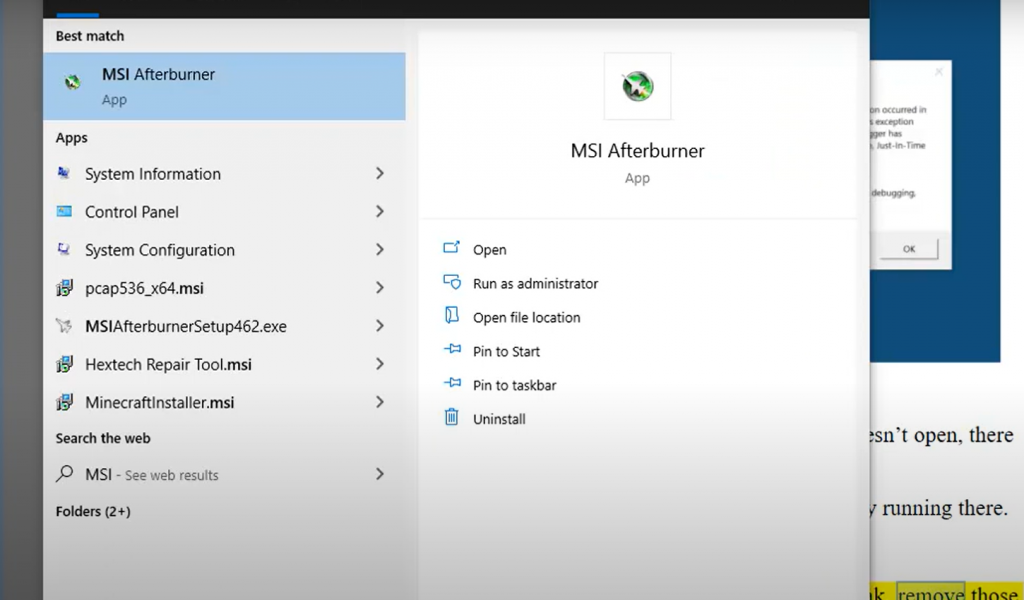
If the problem persists, contact NordVPN’s customer support for further assistance. They may be able to troubleshoot individual account issues or provide updates on service disruptions.
How do I fix the NordVPN password failure:
- Check that you are using the correct password by logging into your NordVPN account on their website;
- Make sure that you have the latest version of NordVPN installed on your device;
- If necessary, try reinstalling the app and/or clearing cached data from your device;
- If none of these solutions work, contact NordVPN’s customer support for further assistance;
How do I reset NordVPN?
On your keyboard, click on the “Windows” key or press on the “Windows” icon at the bottom of your screen. In the search bar, type “NordVPN Diagnostics”. Open it and click “Yes” in the permission window that appears. Click “Reset app” [8].
Is NordVPN safe?
NordVPN is a reliable and safe VPN provider. With cutting-edge encryption and secure tunneling protocols, you can be sure that your data will stay private. Plus, all of NordVPN’s servers are run on RAM for an extra level of security.
However, even with all these measures in place, sometimes NordVPN may not open properly on your device.
Here are some troubleshooting steps you can try to fix the issue [9]:
- Restart your device and try opening NordVPN again;
- Make sure that you have a stable internet connection;
- Check for any updates to the NordVPN application and update if necessary;
- Try using a different server location to see if the issue persists;
- Contact NordVPN’s customer support for further assistance;
Remember, always ensure that your VPN is running before browsing or conducting any sensitive activity online to protect yourself from potential threats.
Did Netflix block NordVPN?
NordVPN enables its users to globalize their Netflix library, so in response, Netflix has blocked NordVPN IP addresses from connecting. However, NordVPN regularly updates its IP addresses and adds new ones to bypass Netflix’s block.
If you are having trouble connecting to Netflix through NordVPN, try a different server location or contact NordVPN’s customer support for further assistance [10].
How do I turn on NordVPN on my computer?
First, check if your computer meets NordVPN’s system requirements. If it does, try restarting both your computer and the NordVPN application.
If that doesn’t work, try reinstalling the NordVPN app or repairing it through your computer’s settings.
You can also try using a different internet connection or troubleshooting any network issues.
If none of these solutions work, contact NordVPN’s customer support for further assistance [11].
How do I enable NordVPN in Windows Firewall?
- Open the Windows Firewall by going to the Start menu and typing in “Firewall”;
- Click on “Allow an app or feature through Windows Firewall”;
- Under the “Allowed apps” section, click “Change settings” and check the box next to NordVPN if it is not already selected;
- Click OK to save your changes;
How do I use NordVPN in Chrome?
With over a million users, NordVPN’s Chrome extension is one of the most popular VPN browser add-ons available. To use it, simply download and install the extension from the Chrome Web Store. Once installed, click on the NordVPN icon in your browser to log in and connect to a server.
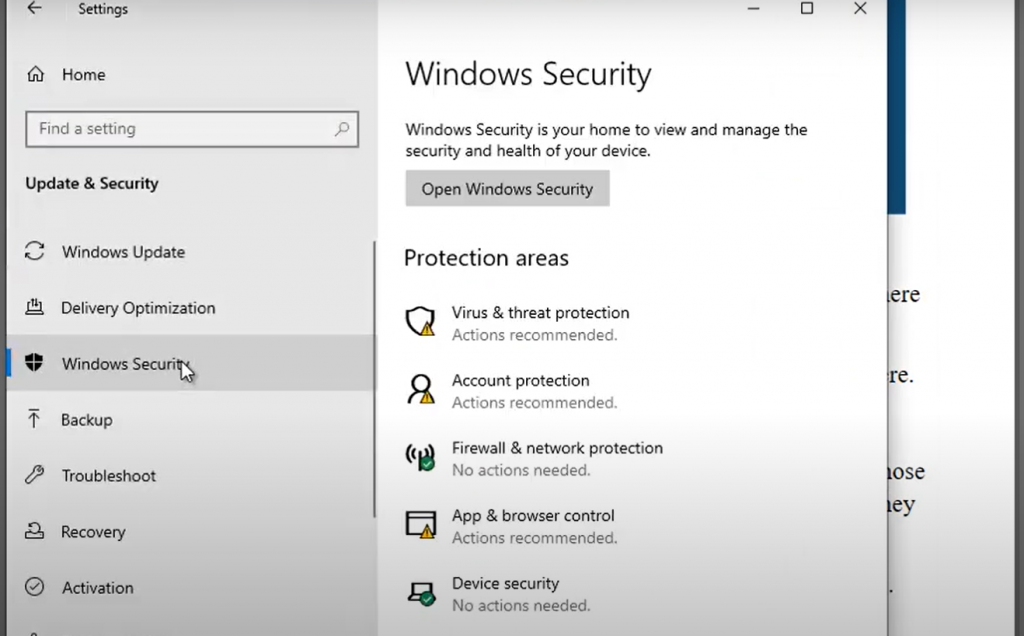
You can also access additional features such as CyberSec, which blocks ads and protects you from malware, by clicking on the gear icon next to the NordVPN icon [12].
How do I unblock Netflix with NordVPN?
To unblock Netflix and other streaming sites, connect to a NordVPN server in the country where the content you want to watch is available. For example, if you want to access US-only content on Netflix, connect to a server located in the United States.
Keep in mind that some streaming services may still block VPNs, so it’s best to contact NordVPN’s customer support for specific troubleshooting advice.
Can NordVPN be hacked?
No VPN can guarantee 100% protection from hackers, but NordVPN takes several measures to secure its networks and protect users’ data. These include using 2048-bit SSL keys, implementing a strict no-logs policy, and regularly auditing their systems for potential vulnerabilities.
Additionally, they offer Double VPN, which routes your internet traffic through two servers instead of one for added security.
Ultimately, however, the best way to stay safe online is to use a combination of a VPN and other security measures such as strong passwords and antivirus software.
Useful Video: Fix NordVPN Windows application not open or not working issue
References:
- https://www.vpnranks.com/reviews/nordvpn/not-working/
- https://support.nordvpn.com/Connectivity/1086451572/The-application-does-not-open.htm
- https://www.streamingrant.com/vpn/nordvpn-not-working/
- https://www.vpnranks.com/reviews/nordvpn/not-working/
- https://appuals.com/nordvpn-not-working-windows-11/
- https://itechhacks.com/fix-nordvpn-not-working-windows-11/
- https://www.vpnranks.com/reviews/nordvpn/not-working
- https://support.nordvpn.com/Connectivity/Windows/1789540332/Resetting-your-application-preferences-on-Windows.htm
- https://cybernews.com/best-vpn/nordvpn-review
- https://www.reviewsfire.com/vpn/netflix-not-working-with-nordvpn
- https://support.nordvpn.com/FAQ/NordVPN-setup-tutorials/1047409642/Installing-and-using-NordVPN-on-Windows-7-and-8-1.htm
- https://www.top10vpn.com/guides/nordvpn-chrome/
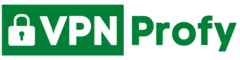
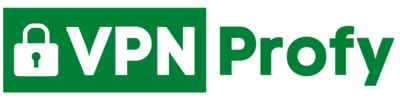
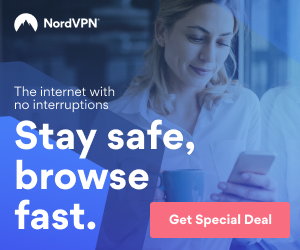
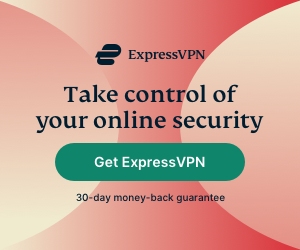
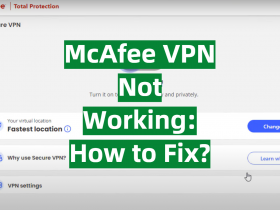
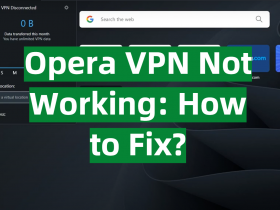
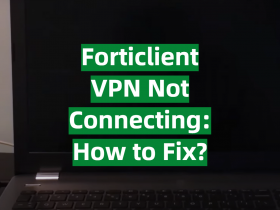

Leave a Reply