NortonLifeLock, one of the most expansive cybersecurity software companies in the world, owns Norton Secure VPN. You can get this VPN as a separate application or as part of the Norton 360 suite. The suite also comes with antivirus, firewall, and password manager tools- so you’re getting your bang for your buck if you choose to go that route [1]!
Norton VPN is one of the most popular VPN services on the market. However, there have been reports that Norton VPN is not working for some users. If you are having problems connecting to Norton VPN, don’t worry – we have a fix! In this blog post, we will walk you through the steps to take to get your Norton VPN up and running again.
How to Fix Norton VPN Not Working: Solutions
Check Your Internet Connection
The first thing to do when your Norton VPN is not working is to check your internet connection. Make sure it is stable and running at a strong enough speed to support using a VPN. If not, try restarting your modem or troubleshooting your network.

To test this, open a new browser tab and visit any web page to see if it loads.
If your internet connection is not working, try the following:
- After you turn your router off, wait a couple of minutes and then turn it back on;
- Another way to fix your connection issues is by using an Ethernet cable instead of WiFi;
- If your internet is down, try checking your ISP’s status using another device that can still connect;
Clear Cache and Reset Network Settings
If your internet connection is fine, the next step is to clear the cache of the Norton VPN app and reset your network settings. This can often resolve minor glitches that may be causing the issue.
To clear the cache, go to your device’s “Settings” and find “Apps” or “Application Manager”. Find the Norton VPN app, open it, and select “Clear Cache”. As for resetting network settings, go to “Settings” and find “Reset Network Settings”. Confirm the action and wait for your device to reboot.
Reinstall Norton VPN
If clearing the cache and resetting network settings don’t work, try uninstalling and reinstalling the Norton VPN app. To do this, go to “Settings” and find “Apps” or “Application Manager”, then select the Norton VPN app and choose “Uninstall”. Then, download the latest version of the app from your device’s app store and install it. This should resolve any technical issues with the app itself.
If you continue to experience difficulties with your Norton VPN not working, contact their customer support for further assistance. They may be able to offer additional solutions or troubleshoot the issue. It is also advisable to make sure your Norton VPN subscription is up-to-date.
Connect to a Different Norton VPN Server
Try connecting to a different Norton VPN server. Sometimes, certain servers may be experiencing technical difficulties or have a high amount of traffic. By switching to a different server, you may be able to successfully establish a stable connection. To change servers, open the Norton VPN app and select a new location from the list of available options [2].
Restart Norton Secure VPN
Close out of the app and then reopen it to see if this resolves the issue. If not, you may need to restart your device as well. Also, check for any available updates for the Norton VPN app and install them if necessary.
Check Your Firewall Settings
One possible reason for your Norton VPN not working could be that your firewall settings are blocking the connection. To check this, go to your Control Panel and select “Windows Firewall”. Then, click on “Allow an app or feature through Windows Firewall” and make sure that Norton VPN is allowed access both on private and public networks.
Check Your Antivirus Settings
Another potential issue could be with your antivirus software conflicting with the VPN connection. To fix this, go to your antivirus program and check if it has a setting for allowing VPN connections. If not, you may need to temporarily disable your antivirus while using the VPN.
Disable or Remove Conflicting Applications
Norton’s Secure VPN has been known to interfere with other VPN apps, most notably Cisco AnyConnect.
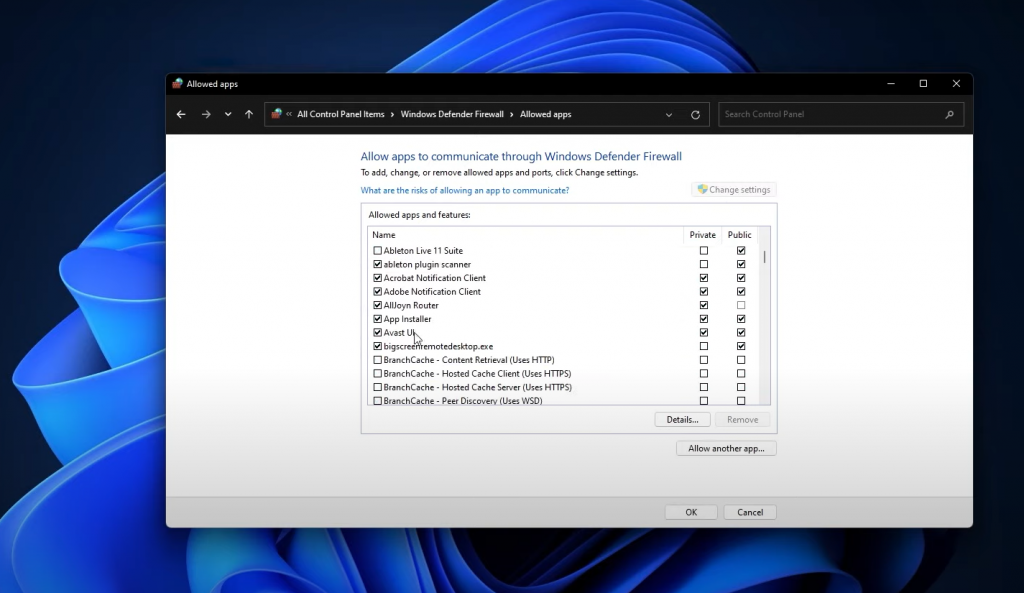
If you rely on similar software for remote work, uninstalling it isn’t a feasible solution. Instead, deactivate these other applications to avoid any interference when using Norton VPN for your personal tasks.
Another helpful way to increase your phone’s speed is by deleting any VPN apps you no longer use. If you had downloaded a few before picking Norton, there might be some leftover software affecting performance [3].
Check Norton’s Status
Online services can go down from time to time, so it’s worth checking if the issue is with Norton or its network.
If so, this may indicate that there are more widespread problems.If some Norton services are not working properly, it is possible that Norton Secure VPN will also be affected. Give the service time to recover before taking more drastic measures.
Check If the VPN Starts Automatically
If your Norton VPN automatically starts up when connecting to a new network, it may prevent the device from properly connecting.
To fix this issue, go into Norton’s settings and turn off the feature that automatically connects to a Public or Home Network. Then, manually connect to Norton Secure VPN when needed by opening the app and pressing the “Connect” button.
This should resolve any connectivity issues related to the automatic startup of the VPN.
Upgrade to a Different VPN
If Norton VPN doesn’t seem to be working well for you, try a different, more reliable provider. It may cost a bit more, but it’ll be worth streaming movies and music without anxiety, downloading files worry-free, and accessing whatever websites you want without restriction.
If you’re a fan of Norton VPN because it came bundled with your security software, then you’ll love Windscribe Free – the best free alternative out there. Although most free VPNs are inconsiderate, Windscribe has a policy of safely logging the least amount possible and robust encryption.
If you want to remove the 10GB per month data limit, there is also a paid version you can upgrade to.No matter which VPN you go with, make sure to properly cancel your Norton subscription and get a refund if possible. It’s always better to be safe than sorry when it comes to protecting your data and privacy online.
How to Fix Norton Secure VPN Not Working on Windows
Configure Windows Firewall to Allow Norton Secure VPN:
- Open Windows Firewall by searching for it in the Start Menu or by going to Control Panel > System and Security > Windows Firewall;
- Click on Advanced Settings on the left panel;
- Right-click on Inbound Rules and select New Rule;
- Select Program from the Rule Type options and click Next;
- Under Programs, click Browse and navigate to the Norton Secure VPN program file location (usually found under
- C:/Program Files/Norton Secure VPN);
- Make sure that both boxes under Action are checked and click Next;
- Name the rule “Norton Secure VPN” and click Finish;
- Repeat previous for Outbound Rules as well;
- Restart your computer and try to connect to the VPN again;
Fix “Session Timed Out” or “Norton Secure VPN Is Already Running” Errors
If you encounter a “Session Timed Out” or “Norton Secure VPN Is Already Running” error, try these steps:
- Close all open applications and restart your device;
- Re-launch the Norton Secure VPN app and try connecting again;
- If the issue persists, uninstall and reinstall the Norton Secure VPN app on your device;
- Check if there is a software update available for your device, as this may also resolve the issue;
- If you continue to experience issues, contact Norton Support for further assistance;
Fix “TAP Driver Error” or “Unsigned Driver” Error
If you encounter a “TAP Driver Error” or “Unsigned Driver” error, try these steps:
- Restart your device and try reconnecting to the VPN;
- Update your device’s operating system and Norton Secure VPN app;
- If the issue persists, uninstall and reinstall the Norton Secure VPN app on your device;
- Check if there is a software update available for your device, as this may also resolve the issue;
- Contact Norton Support for further assistance if necessary;
Fix Error 9012 or Error ID 87
If you are experiencing Error 9012 or Error ID 87, try the following steps:
- Close and restart your Norton VPN application;
- Restart your device;
- Make sure that you have a stable internet connection;
- Try connecting to a different server location;
- Uninstall and reinstall the Norton VPN application;
Update Your Windows Version
If you are using a Windows device, make sure that your operating system is updated to the latest version as Norton VPN may not be compatible with older versions.
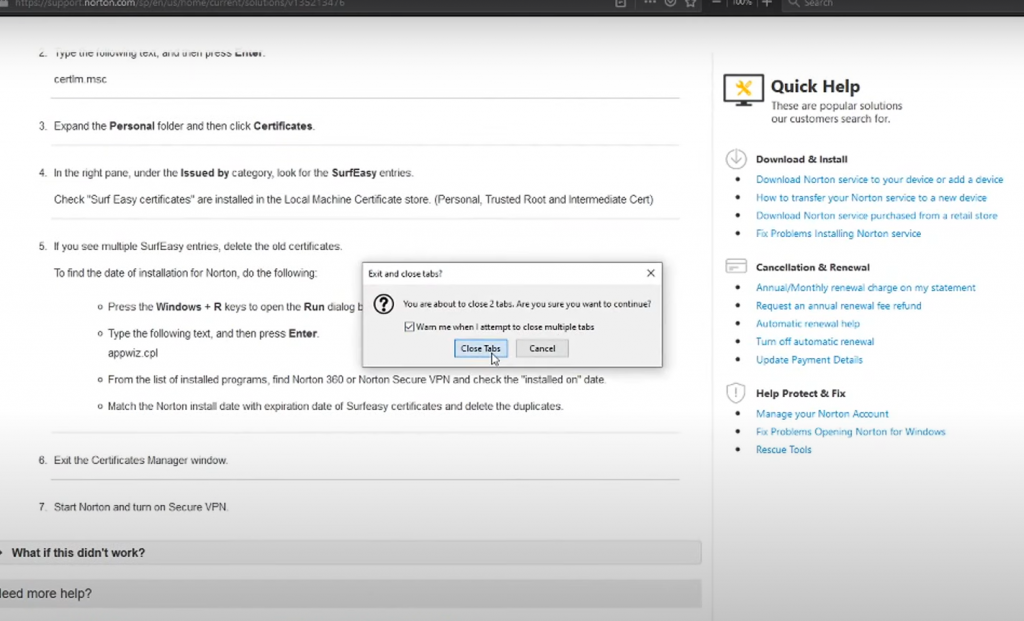
To update your Windows, go to Settings>Update & Security>Windows Update and follow the on-screen instructions.
Check Your Subscription Status
Make sure that your Norton VPN subscription is still active and up-to-date. If it has expired, renew or purchase a new subscription before trying to connect again.
Reset the WMI Repository
If after trying the above steps, your Norton VPN is still not working, try resetting the Windows Management Instrumentation (WMI) repository.
This can be done by following these steps:
- Open Command Prompt with administrator privileges;
- Type “winmgmt /verifyrepository” and press Enter;
- If it says that the WMI repository is inconsistent, type “winmgmt /salvagerepository” and press Enter to reset it;
- Restart your device and try connecting to Norton VPN again;
If you continue to experience problems with your Norton VPN, contact customer support for further assistance.
Reinstall Norton Secure VPN or Norton 360
To fix issues opening your Norton VPN software or other technical difficulties, try uninstalling and reinstalling the software. For Norton 360, there is an application you can use for this process.
If you have the standalone Norton Secure VPN application, however, you will need to uninstall and reinstall it manually [4].
How to Fix Norton Secure VPN Not Working on Mac
Update macOS:
- Go to the Apple menu and choose “System Preferences”;
- Select “Software Update”;
- Follow the on-screen instructions to update your operating system;
- Restart your computer after the update is complete;
- Re-launch Norton Secure VPN and check if it is now working properly;
Upgrade Norton 360:
- Open your Norton product;
- Go to “Help” and select “Check for Updates”;
- Follow the on-screen instructions to upgrade your Norton 360 software;
- Restart your computer;
- Re-launch Norton Secure VPN and check if it is now working properly;
Reinstall Norton 360 or Secure VPN to Stop It From Crashing:
- Go to the Apple menu and choose “System Preferences”;
- Select “Norton Security”;
- Choose “Uninstall”;
- Follow the on-screen instructions to completely remove Norton 360 or Secure VPN from your computer;
- Re-download and install the latest version of Norton 360 or Secure VPN;
- Restart your computer;
- Launch Norton Secure VPN and check if it is now working properly;
How to fix Norton VPN Not Working on iOS
Update Your Norton App On iOS
First, make sure your Norton app is up to date by going to the App Store and checking for updates.
Toggle Airplane Mode
In some cases, toggling Airplane Mode on and off can help reset network connectivity.
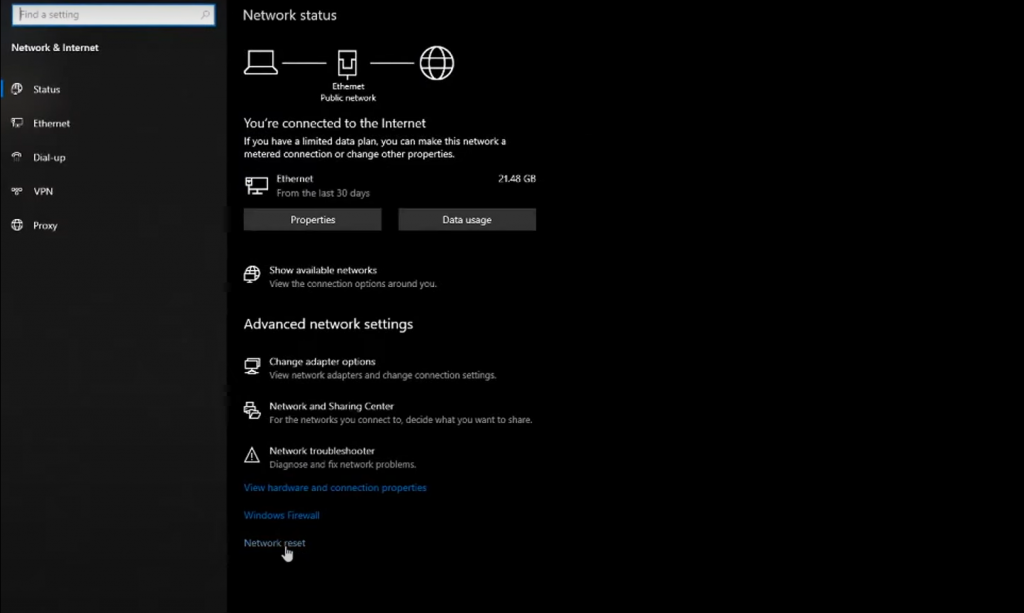
To do this, swipe up from the bottom of your screen to access Control Center and tap the airplane icon. Wait a few seconds and then tap it again to turn off Airplane Mode.
Restart Your Device
If the above steps don’t work, try restarting your device by holding down the power button until “slide to power off” appears. Slide the power icon from left to right to turn off your device, then hold down the power button again to turn it back on.
Turn The VPN Off And On Again
If restarting your device doesn’t work, try turning the VPN off and on again. Go to Settings > VPN and toggle the switch to turn the VPN off. Wait a few moments and then toggle the switch back on.
Uninstall And Reinstall The Norton App
If all else fails, try uninstalling and reinstalling the Norton app. Hold down on the Norton app icon until it shakes, then tap the x to uninstall it. Next, go to the App Store and search for “Norton,” reinstalling the app from there. Make sure you have your login information handy as you may need to sign in again after reinstalling.
Reinstall Norton 360 On iOS
If you are using Norton 360, follow the same steps as above for uninstalling and reinstalling the app. However, in addition to reinstalling the Norton app, you may also need to reinstall the Norton Secure VPN profile.
To do this, go to Settings > General > Profiles & Device Management. Under “Enterprise App”, tap on “NortonLifeLock Inc.” and then select “Delete App”. Confirm by selecting “Delete” again. Then go back to the App Store and search for “Norton 360” to reinstall both the app and the VPN profile [5].
How To Fix Norton VPN Not Working On Android?
You can find the Norton Secure VPN application by opening your Settings and tapping Apps or Applications. In the list of applications, locate Norton Secure VPN and tap the Clear Data and Clear Cache buttons to delete data stored on your device regarding that specific app.
If you’re running Android 6.0 or later, you’ll be able to view these options by also tapping Storage in the App Info screen [6].
How To Fix Norton Secure VPN Not Working For Torrenting:
- Check your network connection. If there are any interruptions, try restarting your router or resetting your modem;
- Make sure that your Norton Secure VPN subscription is up-to-date and active;
- Check if Norton Secure VPN supports the torrent website you’re trying to access. Not all websites may be accessible with a VPN service;
- Disable any other VPN services you may have running on your device before using Norton Secure VPN for torrenting activities;
- Try reinstalling the Norton Secure VPN software on your device to ensure it’s properly updated and functioning correctly;
FAQ
How do I restart Norton Secure VPN?
- To sign out of Norton Secure VPN, follow these steps:
- Open the app;
- In the top-right corner, click the user icon;
- Click Sign out and then click the Settings icon;
- 4 Click Quit Norton Secure VPN and restart your device [7];
Why does my Norton VPN says “No Internet Connection”?
There could be a few reasons for this error message:
- First, make sure that your device is actually connected to the internet;
- Also, check that you have selected the correct server location and that your subscription is still active;
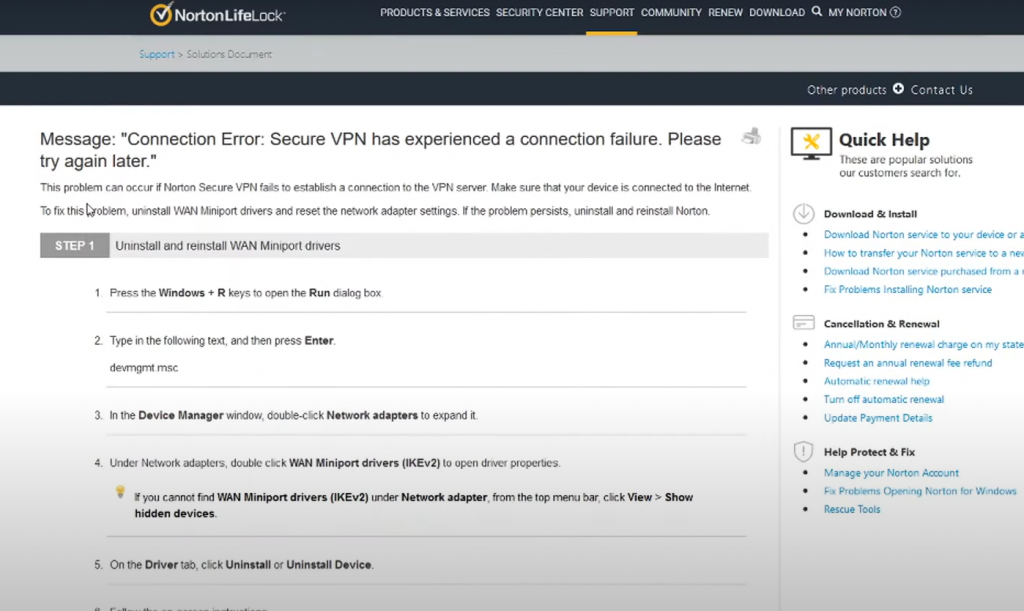
If these steps do not solve the issue, try reinstalling the Norton VPN app or contacting customer support for further assistance.
What can I do if my Norton VPN is slow or disconnecting:
- First, try switching to a different server location as some may experience heavier traffic and slower speeds;
- You can also try using the “quick connect” option instead of manually selecting a server location;
- Additionally, close any unused programs or browser tabs to potentially improve speed and connection stability;
If these steps do not work, contact Norton customer support for further assistance.
Why does Norton VPN block certain websites?
There could be a few reasons why your Norton VPN is blocking certain websites. It could be due to your location, or the website’s terms of service, or there may be an issue with your VPN connection.
First, check to make sure that your location and the website’s terms of service allow for access. Also, try restarting your device and reconnecting to the VPN. If the issue persists, contact Norton support for further assistance.
Another option is to try using a different VPN service that may have better access to the desired website. However, be sure to choose a reputable and secure VPN provider [8].
Does Norton VPN work with Chrome?
Yes, Norton VPN is compatible with Google Chrome. It can also be used with other browsers such as Firefox and Safari.
To use Norton VPN on Chrome, download the Norton Secure VPN extension from the Chrome Web Store and follow the prompts to set up and connect to a secure server. Note that you will need a subscription to Norton Secure VPN in order to use the extension [9].
Should I leave my Norton VPN on all the time?
It ultimately depends on your own personal preferences and needs. If you want to constantly have your online activity protected and encrypted, then leaving your Norton VPN on all the time may be a good idea. However, keep in mind that it can potentially slow down your internet speed or drain your device’s battery more quickly.
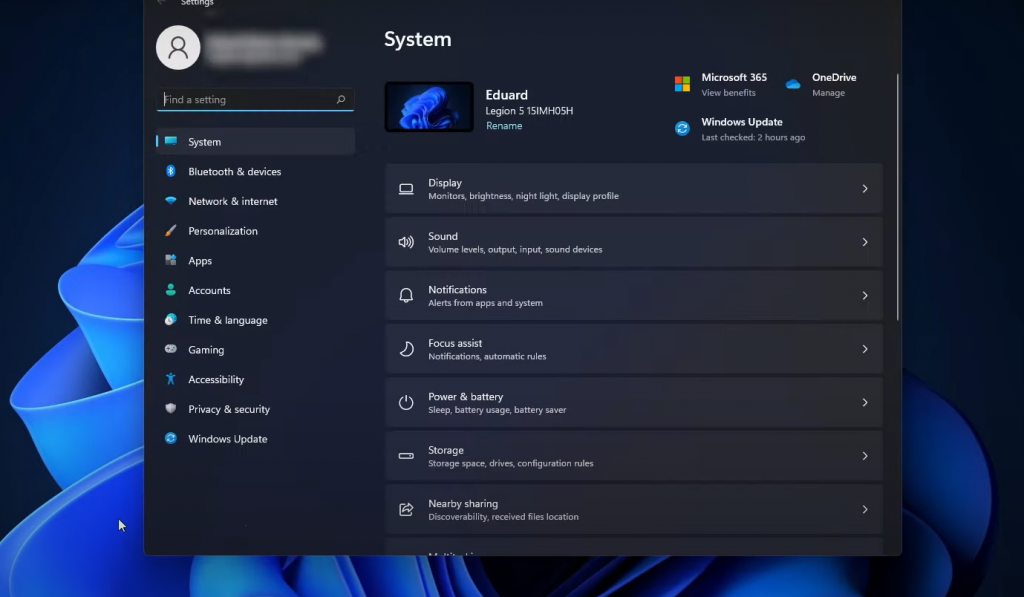
If you only need the added security and privacy of a VPN while browsing sensitive information or using public WiFi networks, then turning it on only during these instances may be a better option for you.
How does Norton VPN work on PC?
Norton VPN allows you to connect to a private, secure network from anywhere in the world. This ensures that your internet connection and data are protected from hackers and other threats.
When you connect to Norton Secure VPN, your IP address is hidden before beginning to browse. While connected, all of your internet traffic will go through a tunnel with AES-256 encryption. Because of the tunnel, your ISP cannot see your IP address or internet traffic.
Does Norton VPN track my Internet?
No, Norton VPN does not track your Internet activity or keep logs of your online data. Your privacy and security are of the utmost importance to us [10].
How do I stop Norton from blocking my WiFi?
In the Norton product main window, navigate to Settings. In the Settings window, select Firewall. In the Firewall settings window, click Advanced Program Control. Find Automatic Program Control and move the On/Off switch to Off [11].
How do I know if Norton VPN is on:
- Check the Norton VPN icon on your device’s taskbar or menu bar. It should have a green check mark if it is turned on;
- You can also check by going into the Norton VPN settings and ensuring that the “VPN Protection” toggle is switched
- to the On position;
If you are connected to a secure VPN server, it will be listed under the “Current Location” section in the settings menu;
Can I put Norton VPN on my router?
Although other VPNs support installation on routers for the advantages it offers, namely full encryption to all devices connecting to the VPN router, Norton Secure VPN does not offer this feature. You will need to install Norton Secure VPN on each device individually [12].
Is NordVPN better than Norton VPN?
There is no one answer to this question as it ultimately comes down to personal preference and individual needs. However, many users have found NordVPN to be a more reliable and secure option compared to Norton VPN. Some common issues with Norton VPN include slow connection speeds, limited server options, and difficulties with customer support. Additionally, NordVPN offers features such as double VPN encryption and a strict no-logs policy which may appeal to those looking for maximum privacy protection.
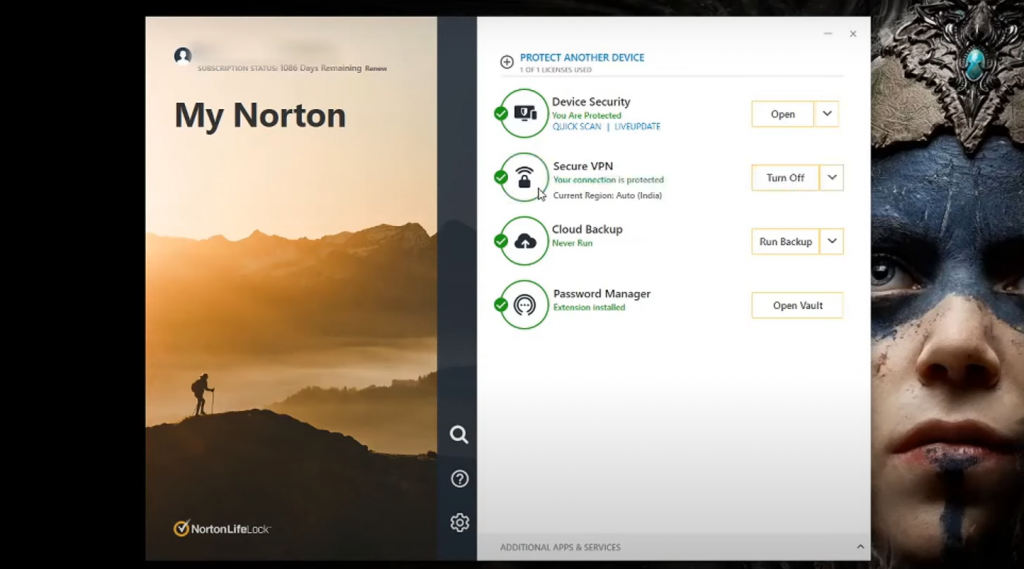
Ultimately, it is important to carefully consider your own needs and do your own research before choosing a VPN provider.
Does Norton Security Premium include VPN?
Norton 360 Premium provides extensive protection against malware for up to 10 PCs, Macs, Android, or iOS devices. This includes 75GB of secure PC cloud backup and a Secure VPN for your devices [13].
Can you use Netflix with Norton VPN?
Though Norton Secure VPN works with Netflix USA, it doesn’t work with other regions. The VPN service has a very limited server network, and unblocking Netflix is not a priority for the VPN company. To put it shortly, there are much better VPNs for Netflix than Norton Secure out there. Did you know that Netflix is actually available in 190 countries and territories? [14]
How do I check my firewall settings on Norton?
First, open your Norton product and go to the settings or preferences section. Look for a section on the firewall or network security. Once there, you can check to see if it is enabled and adjust any specific settings that may be blocking your VPN connection.
Useful Video: FIX: Norton VPN not Working in Windows 10/11 [4 Easy Fixes]
References:
- https://www.top10vpn.com/guides/norton-vpn-not-working/
- https://www.comparitech.com/blog/vpn-privacy/vpn-wont-connect-problems/
- https://www.top10vpn.com/guides/norton-vpn-not-working/
- https://www.top10vpn.com/guides/norton-vpn-not-working/
- https://nortondns.com/norton-connection-error/
- https://www.nstec.com/norton-vpn-troubleshooting-connection-issues/
- https://support.norton.com/sp/en/us/home/current/solutions/v124879257
- https://restoreprivacy.com/vpn/reviews/norton-secure-vpn/
- https://support.norton.com/sp/en/us/home/current/solutions/v19803255
- https://support.norton.com/sp/en/us/home/current/solutions/v117122849
- https://support.norton.com/sp/en/us/home/current/solutions/v6958602
- https://restoreprivacy.com/vpn/reviews/norton-secure-vpn
- https://us.norton.com/products/norton-secure-vpn
- https://www.top10vpn.com/guides/norton-vpn-netflix/
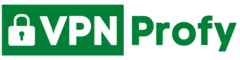
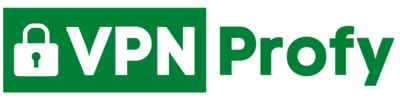
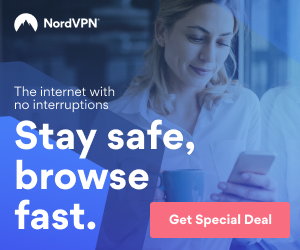
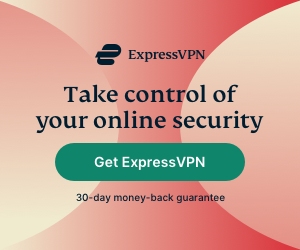
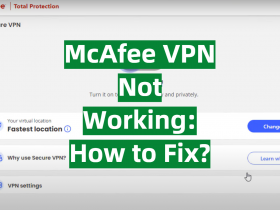
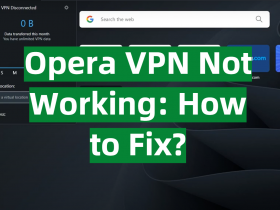
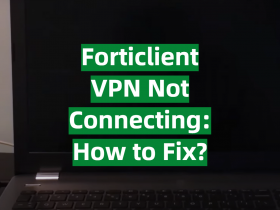
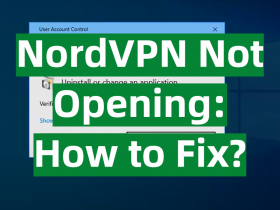
Leave a Reply