A VPN helps to encrypt your internet traffic and hide your IP address, which makes it difficult for third-party websites or online snoopers to track your online activities. Using a VPN can also help you bypass geo-restrictions and access websites and online services that may not be available in your region.
If you are an iPhone user, you can easily install and use a VPN app to protect your online activities. However, sometimes you may want to change your VPN location to access content that is only available in a specific region or to connect to a server that is closer to your current location for faster internet speeds.
In this article, we will guide you on how to change the VPN location on your iPhone using some simple steps. We will cover the various ways you can switch between VPN locations on your iPhone, including changing the VPN server location, using different VPN protocols, and choosing the best VPN service provider. We will also discuss some of the factors you should consider before choosing a VPN service provider, such as security, privacy, and speed.
By the end of this article, you will have a better understanding of how to change the VPN location on your iPhone and why it is essential to use a VPN service that meets your needs. Whether you are trying to access geo-restricted content or simply looking for a way to protect your online privacy, using a VPN can be a valuable tool to enhance your online experience.
Why Would You Change Your iPhone Location:
The use of smartphones has increased exponentially in the last decade, and Apple’s iPhone is one of the most popular mobile devices. The iPhone has a lot of features that make it a valuable device for personal and professional use. However, one of the essential features of an iPhone is its location-based services. Location-based services allow apps to know your current location and provide you with relevant information [1].
However, there are times when you may want to change your iPhone’s location to access different versions of your favorite streaming services, access streaming services that aren’t available where you are, change your IP address on apps, work remotely, access cheaper deals, keep your location private, and ensure that online traffic is encrypted.
Accessing Different Versions of Your Favorite Streaming Services
Similarly, if you’re a fan of Japanese anime, you may want to change your iPhone’s location to Japan to access the Japanese version of Crunchyroll, which has a more extensive collection of anime shows and movies. To change your iPhone’s location, you can use a VPN (Virtual Private Network) app. A VPN app can mask your IP address and make it appear as though you’re browsing the internet from a different location.

Accessing Streaming Services That Aren’t Available Where You Are
Another reason why you may want to change your iPhone’s location is to access streaming services that aren’t available where you are. For example, if you’re traveling to a country where Netflix isn’t available, you may want to change your iPhone’s location to a country where Netflix is available, such as the United States or the United Kingdom.
Similarly, if you’re a fan of the BBC iPlayer and you’re traveling outside the UK, you may want to change your iPhone’s location to the UK to access the BBC iPlayer. Again, you can use a VPN app to change your iPhone’s location and access these services.
Changing Your IP Address on Apps
Many apps use your IP address to determine your location. For instance, if you’re using a ride-sharing app, the app will use your IP address to know where you are and match you with drivers in your area. However, there may be times when you want to change your IP address on apps.
For example, if you’re in a location with high surge pricing, you may want to change your IP address to a location with lower surge pricing.
Similarly, if you’re trying to access a deal that’s only available in a specific location, you may want to change your IP address to that location to access the deal. Again, you can use a VPN app to change your IP address on apps.
Working Remotely
Similarly, if you’re traveling to a country where your company doesn’t have operations, you may need to change your iPhone’s location to a country where your company has operations to access company resources. Again, you can use a VPN app to change your iPhone’s location and access company resources.
Accessing Cheaper Deals
Many online retailers offer different prices based on your location. For example, if you’re trying to book a flight or hotel, the prices may vary depending on your location. By changing your iPhone’s location, you can access cheaper deals. For example, if you’re trying to book a flight from the United States to Europe, you may find cheaper flights by changing your iPhone’s location to Europe.
Similarly, if you’re trying to buy a product that’s only available in certain countries, you may find it cheaper by changing your iPhone’s location to that country. However, it’s important to note that some retailers may have restrictions on changing your location to access cheaper deals. Always make sure to read the terms and conditions before using this method to access cheaper deals.
Keeping Your Location Private
Privacy is a significant concern for many people, and changing your iPhone’s location can help keep your location private. For example, if you’re using a dating app, you may not want other users to know your exact location. By changing your iPhone’s location, you can keep your location private while still using the app.
Similarly, if you’re using a social media app, you may not want other users to know your exact location. By changing your iPhone’s location, you can keep your location private while still using the app. However, it’s important to note that changing your iPhone’s location may not provide complete privacy, and other methods may be necessary to ensure complete privacy.
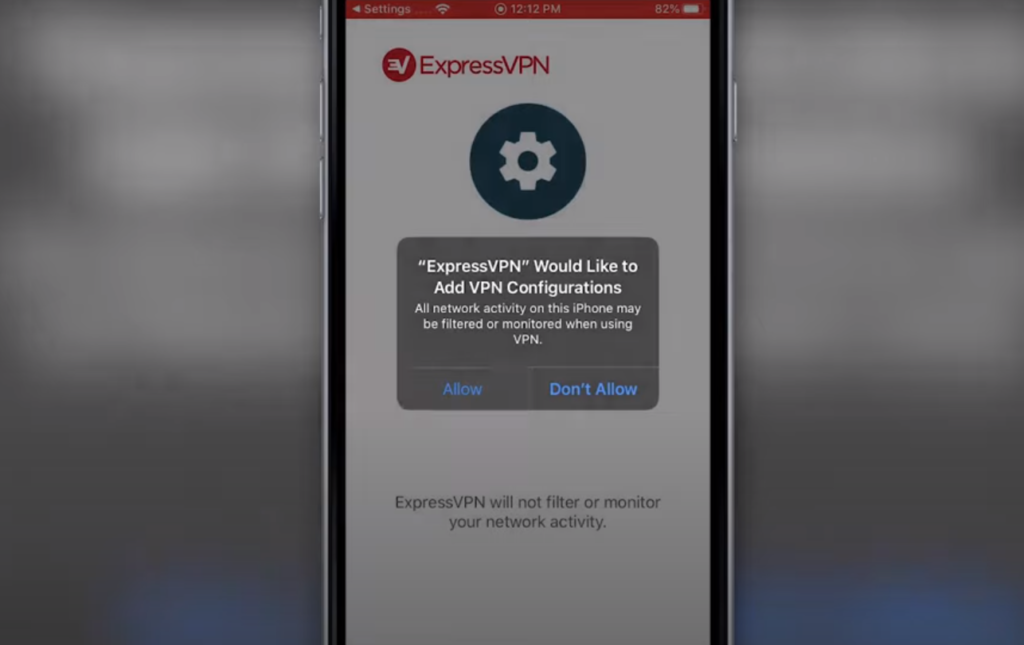
Online Traffic Will Be Encrypted
When you change your iPhone’s location using a VPN app, your online traffic will be encrypted. Encryption means that your data is protected and can’t be read by anyone who intercepts it. This is important, especially if you’re using public Wi-Fi, which is not secure.
Using a VPN app to change your iPhone’s location is an excellent way to ensure that your online traffic is encrypted and secure. However, it’s important to note that not all VPN apps are created equal, and some may not provide adequate encryption. Always make sure to use a trusted VPN app to ensure that your online traffic is encrypted and secure.
Methods To Change VPN Location On iPhone:
1) Configure a VPN on Your iPhone or iPad Firstly
To change your VPN location on an iPhone, you need to have a VPN installed on your device. You can download and install a VPN app from the App Store or configure a VPN manually by going to Settings > General > VPN > Add VPN Configuration [2].
2) Steps To Change VPN Location
Once you have installed or configured your VPN, follow these steps to change your VPN location on your iPhone:
- Open your VPN app on your iPhone;
- Select a VPN server located in the country you want to appear as if you are browsing from;
- Connect to the VPN server;
Once connected, your IP address and location will be changed to that of the VPN server you are connected to.
How To Change Your Apple ID’s Country or Region?
Your Apple ID’s country or region determines the App Store and iTunes Store content that you can access. You can change your Apple ID’s country or region by following these steps:
- Changing Apple ID Region on Your iPhone:
- Go to Settings > Your name > iTunes & App Store;
- Tap your Apple ID > View Apple ID;
- Tap Country/Region > Change Country or Region;
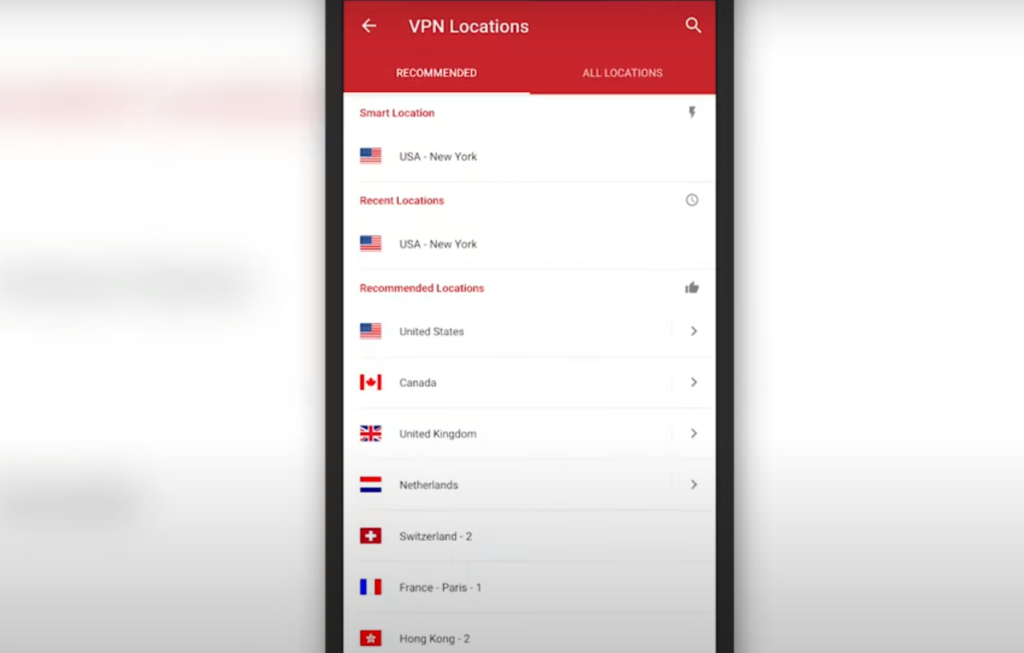
Select the country or region you want to change to and follow the prompts to update your billing and payment information.
- Changing Apple ID Region on Your Mac or PC:
- Open iTunes or the App Store on your computer;
- Sign in with your Apple ID;
- Go to Account > View My Account;
- Click Change Country or Region;
- Select the country or region you want to change to and follow the prompts to update your billing and payment information;
- Changing Apple ID Region Using Any Browser:
- Go to appleid.apple.com and sign in with your Apple ID;
- Scroll down to the Account section and click Edit;
- Click Change Country or Region;
- Select the country or region you want to change to and follow the prompts to update your billing and payment information;
How To Change Your iPhone’s GPS Location Temporarily:
Use Computer Programs
The first method to change your iPhone’s GPS location temporarily is to use computer programs. There are several third-party applications available on the internet that allow you to spoof your location. One such program is iTools. iTools is a free software that lets you manage your iPhone’s files and applications. It also has a feature called ‘Virtual Location’ that allows you to spoof your GPS location.
Another popular program to spoof your GPS location is Dr.Fone – Virtual Location. It is a paid program that offers more features than iTools. You can simulate movement between multiple spots, simulate a GPS route, and set a custom speed for your movement. However, it comes with a price tag of $ 59.95 per year [3].
Edit a PLIST File (iOS 10 or Older)
The second method to change your iPhone’s GPS location temporarily is to edit a PLIST file. This method only works for iPhones running iOS 10 or older. A PLIST file is a property list file used by Apple’s operating system to store settings and preferences. By editing a specific PLIST file, you can change your iPhone’s GPS location.
To use this method, you need to jailbreak your iPhone. Jailbreaking is the process of removing restrictions imposed by Apple on the iPhone’s operating system. It allows you to install third-party applications and modify system files.
Once you have jailbroken your iPhone, you need to install a file-managing app like iFile or Filza. These apps allow you to access system files and edit PLIST files.
Navigate to the “var/mobile/Library/Preferences” folder and locate the “com.apple.locationd.plist” file. Open the file with a text editor and look for the ‘latitude’ and ‘longitude’ values. Change these values to your desired GPS coordinates and save the file.
After editing the PLIST file, reboot your iPhone. Your iPhone’s GPS location should now reflect the new coordinates you entered.
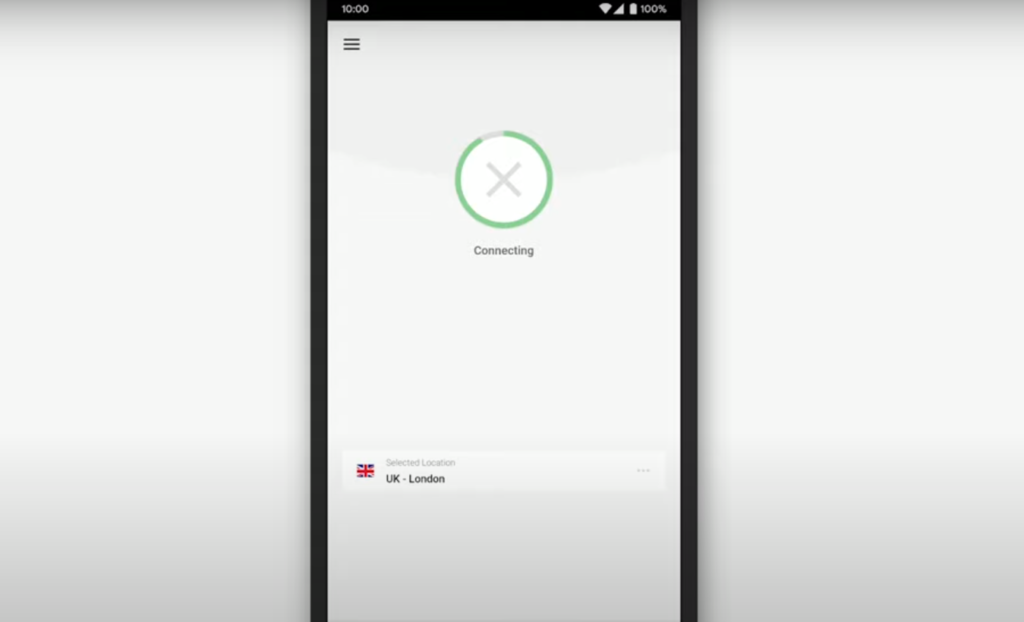
Use GPS To Change Hardware
The third method to change your iPhone’s GPS location temporarily is to use GPS-changing hardware. GPS changing hardware is a device that plugs into your iPhone’s lightning port and simulates GPS signals. It is often used for outdoor sports like hiking and biking to track your progress and location.
To use GPS-changing hardware, you need to purchase a compatible device like the Bad Elf GPS Pro+. It costs $ 149.99 and works with all iOS devices. Once you have the device, download the companion app and connect it to your iPhone via Bluetooth.
From the app, you can choose a new location on the map and set it as your iPhone’s GPS location. The device will simulate GPS signals and feed them to your iPhone. Your iPhone’s location services will recognize the new GPS coordinates and provide location-based services accordingly.
Best VPNs for Changing Location On iPhone:
1) NordVPN
NordVPN is one of the most popular VPNs in the market and for a good reason. It offers excellent security features, including military-grade encryption, an automatic kill switch, and a strict no-logs policy. NordVPN also offers over 5,000 servers in 59 countries, which means you can virtually change your location to almost any country in the world [4].
In terms of speed, NordVPN is one of the fastest VPNs available, and it also offers a variety of protocols, including OpenVPN, IKEv2/IPsec, and L2TP/IPsec. The VPN is user-friendly, and its iPhone app is easy to navigate, making it a great choice for beginners.
One of the best features of NordVPN is its ability to unblock geo-restricted content. It can unblock Netflix, BBC iPlayer, Hulu, and other streaming services. NordVPN also offers a dedicated IP address, which is useful if you want to access a specific website that has banned VPN IP addresses.
NordVPN offers a 30-day money-back guarantee, which gives you ample time to test the VPN and make sure it meets your needs.
2) Surfshark
Surfshark is a relatively new VPN but has quickly gained a reputation as one of the best VPNs in the market. It offers excellent security features, including military-grade encryption, an automatic kill switch, and a strict no-logs policy. Surfshark also offers over 3,200 servers in 65 countries, which means you can virtually change your location to almost any country in the world.
In terms of speed, Surfshark is one of the fastest VPNs available, and it also offers a variety of protocols, including OpenVPN, IKEv2/IPsec, and L2TP/IPsec. The VPN is user-friendly, and its iPhone app is easy to navigate, making it a great choice for beginners [5].
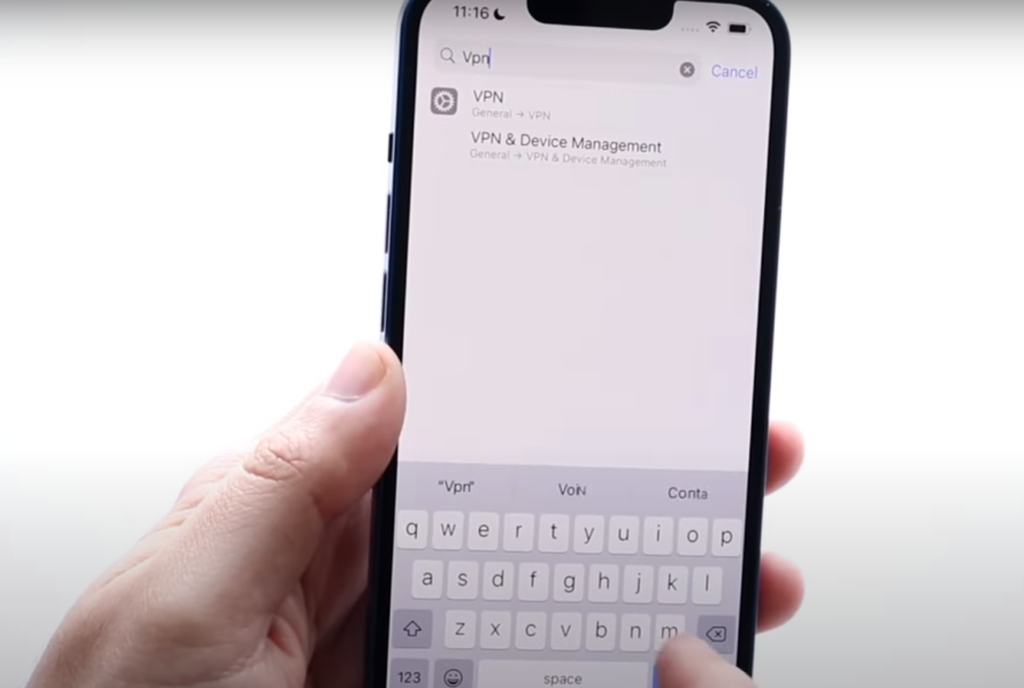
One of the best features of Surfshark is its ability to unblock geo-restricted content. It can unblock Netflix, BBC iPlayer, Hulu, and other streaming services. Surfshark also offers a feature called Camouflage Mode, which hides the fact that you’re using a VPN from your internet service provider.
Surfshark offers a 30-day money-back guarantee, which gives you ample time to test the VPN and make sure it meets your needs.
3) ExpressVPN
ExpressVPN is another popular VPN in the market, and it’s known for its fast speeds and excellent security features. ExpressVPN offers military-grade encryption, an automatic kill switch, and a strict no-logs policy. It also offers over 3,000 servers in 94 countries, which means you can virtually change your location to almost any country in the world [6].
In terms of speed, ExpressVPN is one of the fastest VPNs available, and it also offers a variety of protocols, including OpenVPN, IKEv2/IPsec, and L2TP/IPsec. The VPN is user-friendly, and its iPhone app is easy to navigate, making it a great choice for beginners.
One of the best features of ExpressVPN is its ability to unblock geo-restricted content. It can unblock Netflix, Hulu, BBC iPlayer, and other streaming services. ExpressVPN also offers split tunneling, which allows you to choose which apps use the VPN and which apps use your regular internet connection.
ExpressVPN offers a 30-day money-back guarantee, which gives you ample time to test the VPN and make sure it meets your needs.
4) CyberGhost
CyberGhost is another great VPN for changing your location on your iPhone. It offers excellent security features, including military-grade encryption, an automatic kill switch, and a strict no-logs policy. CyberGhost also offers over 6,500 servers in 89 countries, which means you can virtually change your location to almost any country in the world [7].
In terms of speed, CyberGhost is one of the fastest VPNs available, and it also offers a variety of protocols, including OpenVPN, IKEv2/IPsec, and L2TP/IPsec. The VPN is user-friendly, and its iPhone app is easy to navigate, making it a great choice for beginners.
One of the best features of CyberGhost is its ability to unblock geo-restricted content. It can unblock Netflix, Hulu, BBC iPlayer, and other streaming services. CyberGhost also offers a feature called NoSpy servers, which are dedicated servers that are designed to protect your privacy.
CyberGhost offers a 45-day money-back guarantee, which gives you ample time to test the VPN and make sure it meets your needs.
5) IPVanish
IPVanish is another great VPN for changing your location on your iPhone. It offers excellent security features, including military-grade encryption, an automatic kill switch, and a strict no-logs policy. IPVanish also offers over 1,500 servers in 75 locations, which means you can virtually change your location to almost any country in the world.
In terms of speed, IPVanish is one of the fastest VPNs available, and it also offers a variety of protocols, including OpenVPN, IKEv2/IPsec, and L2TP/IPsec. The VPN is user-friendly, and its iPhone app is easy to navigate, making it a great choice for beginners [8].
One of the best features of IPVanish is its ability to unblock geo-restricted content. It can unblock Netflix, Hulu, BBC iPlayer, and other streaming services. IPVanish also offers a feature called SugarSync, which is a secure cloud storage service that you can use to back up your data.
IPVanish offers a 30-day money-back guarantee, which gives you ample time to test the VPN and make sure it meets your needs.
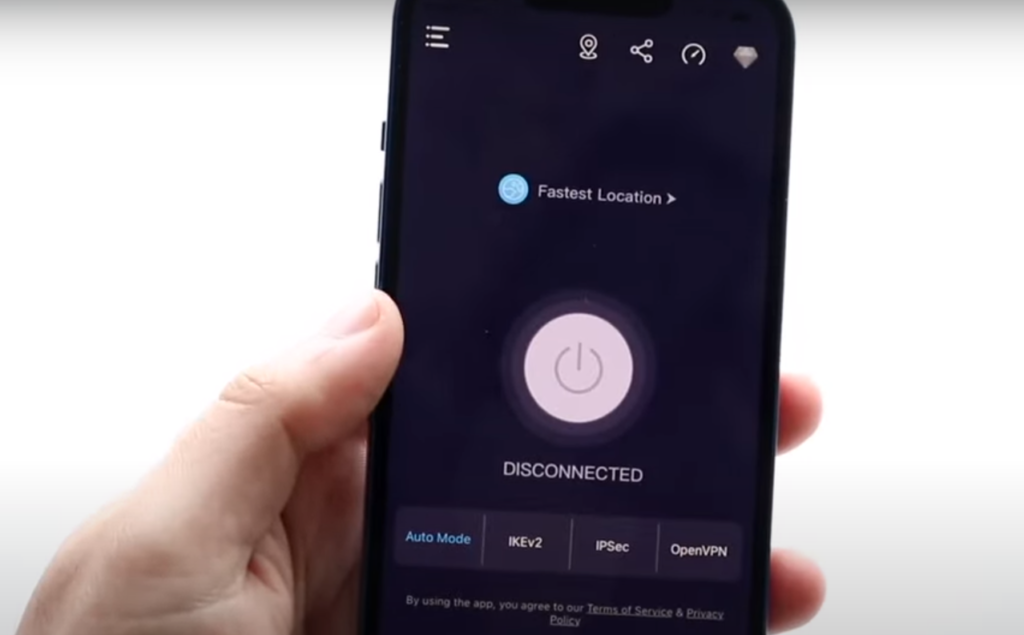
6) PrivateVPN
PrivateVPN is a relatively new VPN but has quickly gained a reputation as one of the best VPNs for changing your location on an iPhone. It offers excellent security features, including military-grade encryption, an automatic kill switch, and a strict no-logs policy. PrivateVPN also offers over 150 servers in 60 countries, which means you can virtually change your location to almost any country in the world.
In terms of speed, PrivateVPN is one of the fastest VPNs available, and it also offers a variety of protocols, including OpenVPN, IKEv2/IPsec, and L2TP/IPsec. The VPN is user-friendly, and its iPhone app is easy to navigate, making it a great choice for beginners.
One of the best features of PrivateVPN is its ability to unblock geo-restricted content. It can unblock Netflix, Hulu, BBC iPlayer, and other streaming services. PrivateVPN also offers a feature called Stealth VPN, which hides the fact that you’re using a VPN from your internet service provider [9].
PrivateVPN offers a 30-day money-back guarantee, which gives you ample time to test the VPN and make sure it meets your needs.
7) Atlas VPN
Atlas VPN is a free VPN that offers excellent security features, including military-grade encryption, an automatic kill switch, and a strict no-logs policy. While the free version of Atlas VPN has limited features, the VPN’s premium version offers unlimited data usage, faster connection speeds, and access to servers in 25 countries.
In terms of speed, Atlas VPN is one of the fastest VPNs available, and it also offers a variety of protocols, including IKEv2/IPsec and OpenVPN. The VPN is user-friendly, and its iPhone app is easy to navigate, making it a great choice for beginners.
One of the best features of Atlas VPN is its ability to unblock geo-restricted content. It can unblock Netflix, Hulu, BBC iPlayer, and other streaming services. Atlas VPN also offers a feature called SafeBrowse, which protects you from phishing websites and other malicious content [10].
While the free version of Atlas VPN is a great option for those on a budget, the VPN’s premium version offers additional features and benefits that are worth considering.
How To Change My Location on iPhone Without VPN?
Change your GPS location
Your iPhone’s GPS location is used to track your location and provide location-based services. However, it’s possible to change your GPS location using a third-party app. One such app is iTools, which allows you to change your iPhone’s GPS location to any location in the world. This method works by using the app to connect your iPhone to your computer and then selecting a new GPS location using the app’s map interface.
While changing your GPS location using an app like iTools can be useful for accessing geo-restricted content, it’s important to note that this method may not work for all apps. Some apps, such as banking apps, may require you to be physically present in a certain location to access certain features [11].
Use a location-spoofing app
While using a location-spoofing app can be useful for accessing geo-restricted content, it’s important to note that this method may not be entirely reliable. Some apps may be able to detect that your location has been spoofed, and may prevent you from accessing certain features.
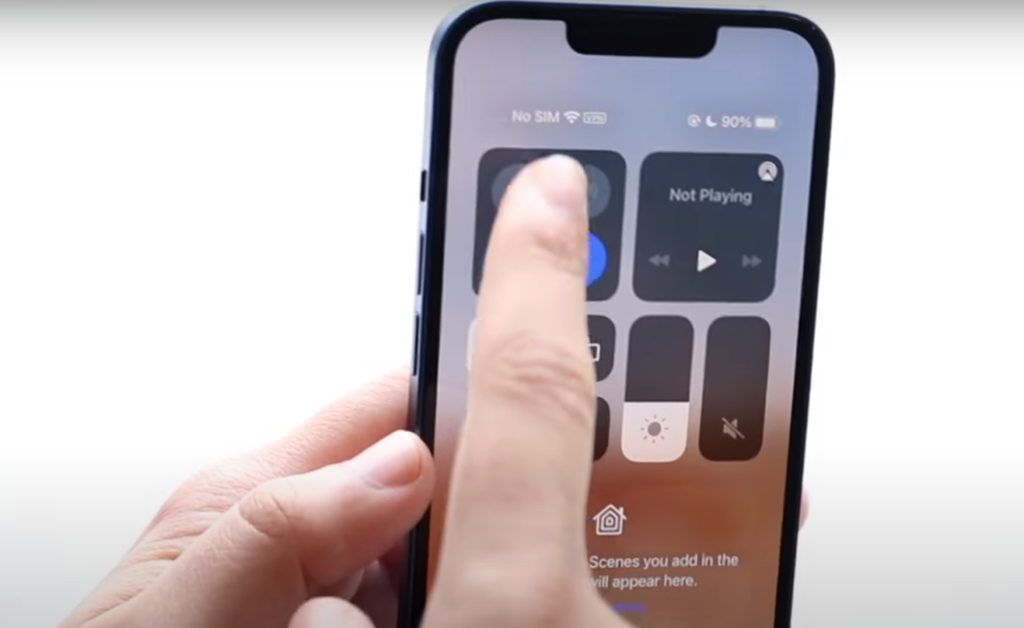
Use a Wi-Fi network with a different location
Another way to change your location on your iPhone is to connect to a Wi-Fi network with a different location. When you connect to a Wi-Fi network, your iPhone uses the network’s IP address to determine your location. By connecting to a Wi-Fi network in a different location, you can trick your iPhone into thinking you’re in a different place.
While this method can be useful for accessing geo-restricted content, it’s important to note that it may not be entirely reliable. Some apps may still be able to detect your true location, even when you’re connected to a different Wi-Fi network.
Is It Legal To Change Your Location On Your iPhone?
The legality of changing your location on your iPhone depends on the method you use and the laws in your country. In some countries, using a VPN to change your location may be illegal. However, in most countries, using a VPN is legal as long as you’re not using it for illegal activities.
In general, it’s important to use caution when changing your location on your iPhone and to be aware of the laws in your country. While changing your location can be a useful tool, it’s important to use these methods responsibly and within the bounds of the law.
FAQ:
- How to change your location on your iPhone without jailbreaking?
To change your location on your iPhone without jailbreaking, you can use a VPN or a location spoofing app. A VPN (Virtual Private Network) allows you to connect to a server located in a different country and appear as if you are browsing from that location.
To change your location using a VPN, you need to download a reputable VPN app from the App Store, sign up for an account, and connect to a server located in the country you want to appear as if you are browsing from. Alternatively, you can use a location spoofing app like iTools to simulate a fake location on your iPhone.
- How to test if your VPN works?
To test if your VPN is working properly, you can visit a website that shows your IP address and location, such as whatismyip.com. Before connecting to the VPN, note down your current IP address and location. Then, connect to the VPN and refresh the website. If your IP address and location have changed, your VPN is working properly.
- Can you change your GPS location on your iPhone?
Yes, you can change your GPS location on your iPhone by using a location spoofing app or a VPN [12].
- How do I change my current location on my iPhone?
To change your current location on your iPhone, you can use a location spoofing app like iTools or a VPN.
- How to change your Apple ID country or region?
To change your Apple ID country or region, go to your iPhone’s settings, tap on your name at the top, select “iTunes & App Store,” tap on your Apple ID, and select “View Apple ID.” Next, select “Country/Region” and follow the on-screen instructions to change your country or region.
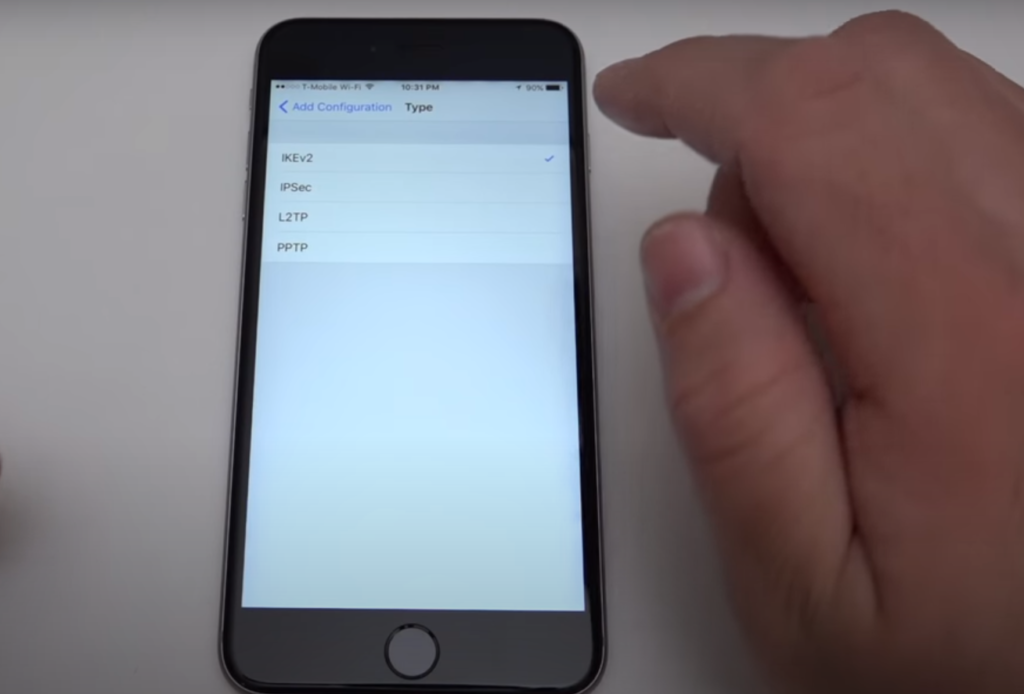
- How to turn off location services on your iPhone?
To turn off location services on your iPhone, go to your iPhone’s settings, select “Privacy,” and select “Location Services.” You can then turn off location services for all apps or select specific apps to turn off location services for.
- Can I use a DNS proxy to change the location on my iPhone?
No, a DNS proxy does not change your location. It only allows you to access geo-restricted content.
- Can I use a free VPN to change the location on my iPhone?
Yes, you can use a free VPN to change the location on your iPhone. However, free VPNs may not be as secure as paid VPNs, and they may have limited server options.
- Can I spoof my location on my iPhone with VPN?
Yes, you can spoof your location on your iPhone with a VPN by connecting to a server located in a different country.
- How do I manually configure VPN on my iPhone?
To manually configure VPN on your iPhone, go to your iPhone’s settings, select “General,” and select “VPN.” You can then enter the VPN settings provided by your VPN provider [13].
- How do I change my free VPN country?
To change your free VPN country, you need to disconnect from your current VPN server and connect to a server located in the country you want to appear as if you are browsing from.
- How do I change my VPN location to the USA?
To change your VPN location to the USA, you need to connect to a VPN server located in the USA.
- Does VPN change country location?
Yes, a VPN can change your country’s location by allowing you to connect to a server located in a different country.
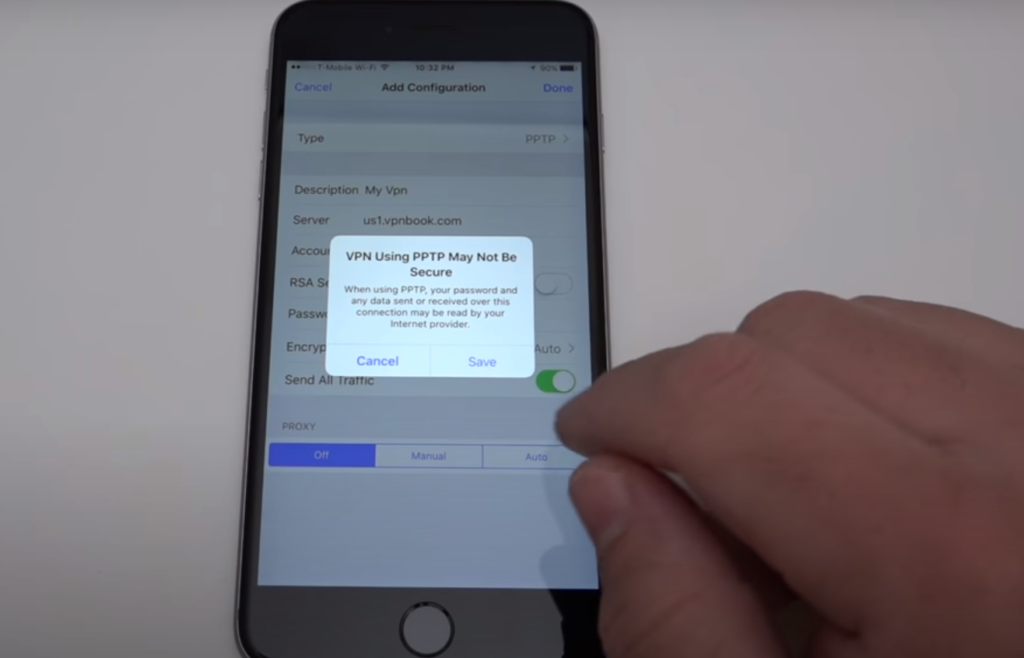
- How do I change my VPN address on my phone?
To change your VPN address on your phone, you need to disconnect from your current VPN server and connect to a server with a different IP address [14].
- Why is my VPN not changing my location?
There could be several reasons why your VPN is not changing your location:
- One possible reason is that you may not be connected to the VPN server properly. Make sure that you are connected to the VPN server and that the connection is stable;
- Another possible reason is that the VPN server you are connected to may not be located in the country you want to appear as if you are browsing from. Make sure to select a VPN server located in the country you want to appear as if you are browsing from;
- Additionally, some websites or apps may detect and block VPN connections, which can prevent your location from being changed [15];
- How do I change my iPhone IP address to the USA?
You cannot directly change your iPhone IP address to the USA. However, you can connect to a VPN server located in the USA, which will assign your device a US IP address.
- Can anyone track me if we use VPN?
While using a VPN can help protect your privacy and security, it is not foolproof. Someone can track you even if you are using a VPN, such as through browser fingerprinting or by monitoring your internet traffic. However, using a VPN can make it more difficult for someone to track you, especially if the VPN is reputable and uses strong encryption.
Useful Video: Change Location on iPhone/Android with ExpressVPN!
References:
- https://www.tenorshare.com/iphone-tips/how-to-change-current-location-on-iphone.html
- https://www.makeuseof.com/tag/how-to-set-up-vpn-on-iphone-ipad/
- https://www.alphr.com/change-location-iphone/
- https://nordvpn.com/
- https://surfshark.com/
- https://www.expressvpn.com/
- https://www.cyberghostvpn.com/
- https://www.ipvanish.com/
- https://privatevpn.com/
- https://atlasvpn.com/
- https://www.clevguard.com/change-location/how-to-change-location-without-vpn.html
- https://www.security.org/vpn/change-iphone-location/
- https://cybernews.com/how-to-use-vpn/change-location-on-iphone/
- https://www.comparitech.com/blog/vpn-privacy/change-location-iphone/
- https://www.tenorshare.com/iphone-tips/how-to-change-vpn-location-on-iphone.html
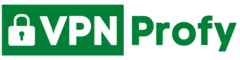
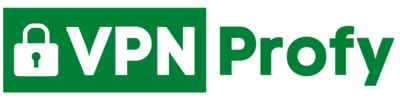
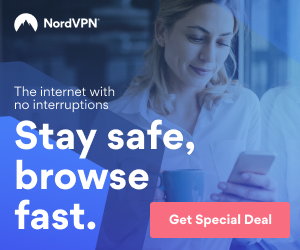
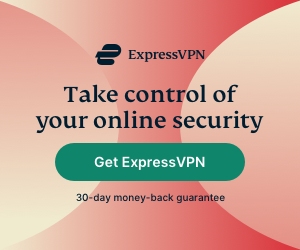

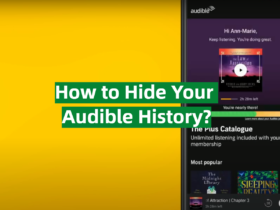
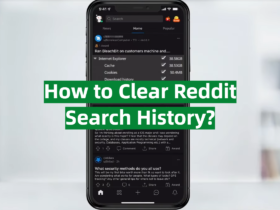
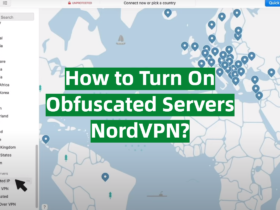
Leave a Reply