In today’s digital age, VPNs have become increasingly popular due to their ability to provide users with a secure and private internet connection. However, there may be situations where you need to turn off your VPN on your iPhone. Perhaps you need to access content that is restricted in your current location or you’re experiencing issues with your VPN connection. Whatever the reason, knowing how to turn off your VPN on your iPhone is an essential skill for any iPhone user.
This article will provide a comprehensive guide on how to turn off your VPN on an iPhone. We will cover the different methods for turning off VPNs on iPhones, including how to turn off specific VPN apps and how to disable VPN configurations in your iPhone’s settings. We will also explore common issues that may arise when turning off a VPN on an iPhone and how to troubleshoot these problems.
By the end of this article, you will have a thorough understanding of how to turn off your VPN on your iPhone and be able to do so confidently and efficiently. Whether you’re a seasoned VPN user or just starting to explore the benefits of VPNs, this guide will equip you with the knowledge you need to manage your VPN connection on your iPhone effectively.
What is VPN, and How Does it Work?
When you connect to a VPN, your internet traffic is routed through the VPN server, making it appear as if you are accessing the internet from a different location. This can be useful for bypassing geo-restrictions or accessing websites and services that may be blocked in your country.

Why You Might Want to Turn Off a VPN on iPhone?
While VPNs can offer many benefits, there may be times when you need to turn off your VPN on your iPhone. Here are a few reasons why you might want to do so [2]:
- Slow Internet Speeds: VPNs can sometimes slow down your internet speeds due to the added encryption and routing of your internet traffic. If you’re experiencing slow internet speeds, turning off your VPN may help speed things up;
- Limited Access: Some websites and services may be blocked by your VPN, preventing you from accessing them. If you need to access a site or service that’s blocked by your VPN, turning it off may be necessary;
- Location-Based Services: Some location-based services, such as streaming services or online shopping sites, may be unavailable or limited when using a VPN. If you want to use these services to their full potential, turning off your VPN may be necessary;
- Battery Life: VPNs can also use up the battery life on your iPhone, as the encryption and routing of your internet traffic require additional processing power. If you’re running low on battery, turning off your VPN may help conserve power;
- Network Compatibility: Some networks may not be compatible with VPNs, which can lead to connectivity issues. If you’re having trouble connecting to a network while using a VPN, turning off the VPN may help you establish a connection;
How to Turn Off a VPN on Your iPhone:
Method 1: Use the VPN Service’s App
The easiest way to turn off your VPN is to use the VPN service’s app. Most VPN providers have their own app for iOS that allows you to manage your connection. Here’s how to turn off your VPN using the app.
1) On your iPhone go to the “General” section of your Settings app
To access the General section, simply tap on the Settings app icon on your iPhone’s home screen, and then tap on General.
2) Turn off your VPN app directly from its iOS app
Once you’ve accessed the General section, locate the app of your VPN service provider. Tap on the app to open it. Within the app, you should see a button or switch that toggles the VPN connection on and off. Simply turn off the switch to disconnect from the VPN.
Method 2: Use the iOS Settings App
If your VPN service provider doesn’t have an iOS app or if you prefer to use the iOS Settings app to manage your VPN connection, here’s how to do it [3]:
1) On your iPhone, Go to Settings
To access the iOS Settings app, tap on the Settings app icon on your iPhone’s home screen.
2) Tap General
Within the Settings app, locate and tap on the General option.
3) Tap VPN & Device Management
Under the General section, you’ll see an option called VPN & Device Management. Tap on this option to proceed.
4) Tap VPN
Within the VPN & Device Management section, you should see a list of VPN profiles that are currently installed on your iPhone. Tap on the profile that you want to turn off.
5) Change the Status Slider to Not Connected
Once you’ve selected the VPN profile you want to turn off, you should see a switch or slider labeled Status. Simply slide the switch to the left to turn off the VPN connection.
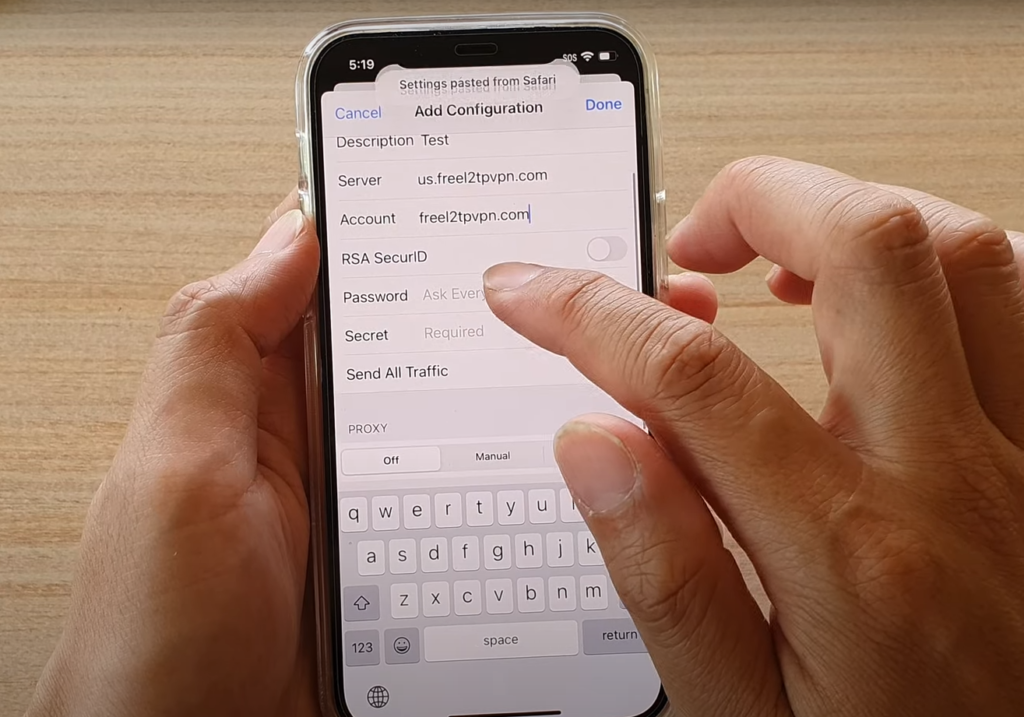
Turning Off a Built-in VPN on iPhone
If you’re using a built-in VPN on your iPhone, turning it off is quite straightforward. Here’s what you need to do:
- Open the Settings app on your iPhone;
- Tap on General;
- Scroll down and tap on VPN;
- Find the VPN that you want to turn off and tap on the I button next to it;
- Toggle the switch next to Status to Off;
That’s it! Your built-in VPN should now be turned off. If you ever need to turn it back on, simply follow the same steps and toggle the switch next to Status to On.
Turning Off a Third-Party VPN on iPhone
If you’re using a third-party VPN on your iPhone, turning it off may be a bit more complicated, as the process can vary depending on the VPN app that you’re using.
However, in general, the steps to turn off a third-party VPN on an iPhone are as follows [4]:
- Open the VPN app on your iPhone;
- Find the option to disconnect or turn off the VPN. This may be located in the app’s settings menu or on the main screen of the app;
- Tap on the option to disconnect or turn off the VPN;
- If prompted, confirm that you want to disconnect or turn off the VPN;
- Once the VPN is disconnected or turned off, exit the app;
If you’re not sure how to turn off the VPN on your iPhone, check the app’s user manual or contact the VPN provider’s customer support for assistance.
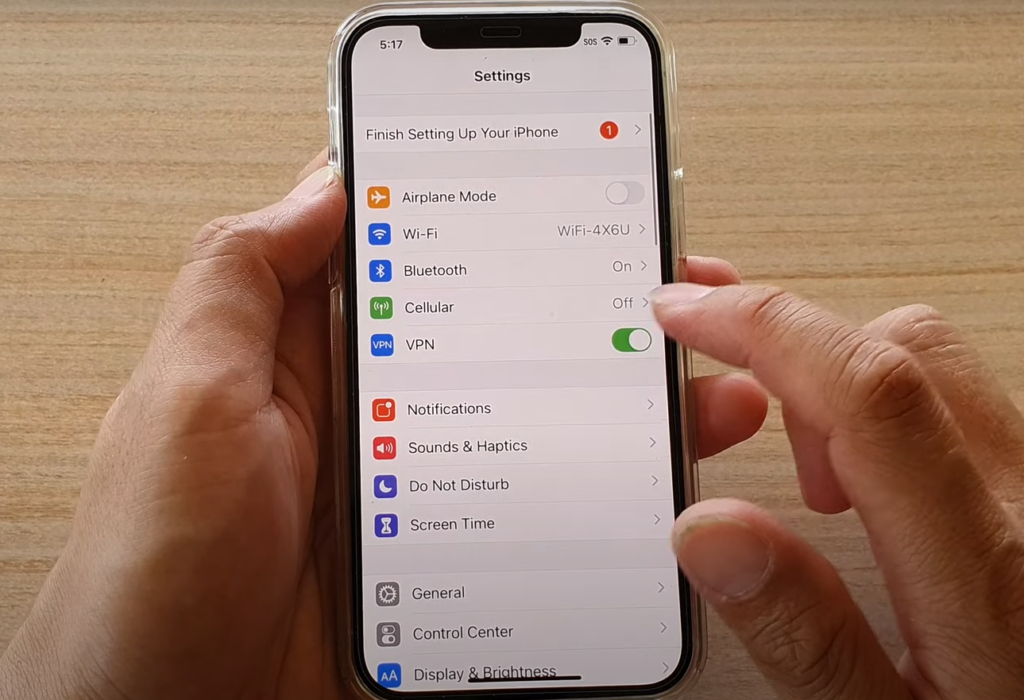
Tips for iOS Users
Here are some additional tips to keep in mind when using a VPN on your iPhone [5]:
- Choose a reputable VPN service provider: Not all VPN providers are created equal. It’s important to choose a provider that has a good reputation for security and privacy. Look for providers that have been audited by third-party security firms or have a proven track record of protecting user data;
- Use a VPN server that’s close to you: The further you are from a VPN server, the slower your internet connection may be. If you’re using a VPN to stream content or download large files, it’s best to choose a server that’s close to your location;
- Don’t use free VPNs: While free VPNs may be tempting, they often come with hidden costs. Some free VPN providers may log your data or inject ads into your browsing experience. It’s best to choose a paid VPN provider that offers a transparent privacy policy;
- Use strong passwords: If you’re using a VPN to protect sensitive data, it’s important to use strong passwords for all of your online accounts. Use a combination of letters, numbers, and symbols, and avoid using the same password for multiple accounts;
- Keep your VPN app up to date: VPN providers regularly release updates to their apps to fix security vulnerabilities and improve performance. Make sure to keep your VPN app up to date to ensure that you’re getting the latest security features and bug fixes;
- Test your VPN connection: It’s a good idea to test your VPN connection regularly to make sure that it’s working as expected. Several online tools can help you test your VPN connection speed and performance;
- Know when to turn off your VPN: While VPNs can be useful for protecting your privacy and securing your internet connection, there may be situations where you need to turn off your VPN. For example, some websites may block access from VPNs, or your employer may have policies against using VPNs on company devices;
FAQ:
- Why do I need to disable the VPN on my iPhone?
There may be several reasons why you need to disable the VPN on your iPhone [6]:
- One common reason is that you may need to access content that is not available in your current location. Certain apps or websites may be restricted to specific regions or countries, and using a VPN can help you bypass these restrictions. However, there may be situations where you need to turn off your VPN to access local content or services that are not available when using a VPN;
- Another reason to disable the VPN on your iPhone is if you’re experiencing connectivity issues. VPNs can sometimes cause problems with your internet connection, such as slow speeds or intermittent connectivity. Turning off the VPN can help resolve these issues and restore your regular internet connection;
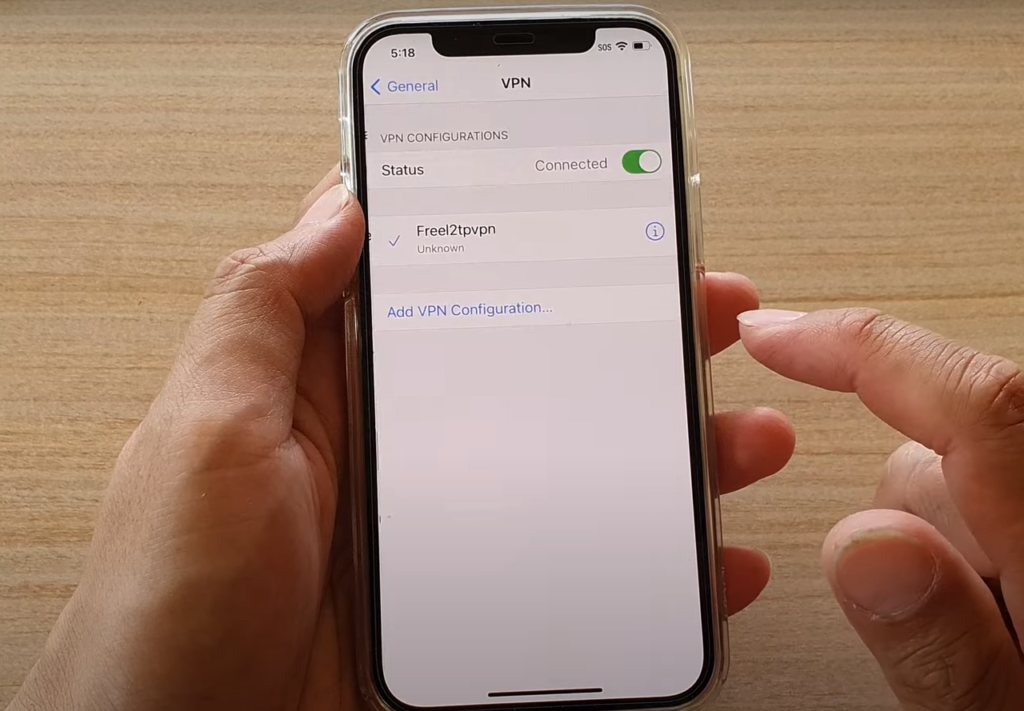
- How to disable the VPN on your iPhone?
The steps to disable the VPN on your iPhone may vary depending on the type of VPN you are using. However, generally, you can turn off the VPN by going to your iPhone’s settings, selecting “VPN,” and toggling the switch to the “Off” position. Alternatively, you can also turn off the VPN by closing the VPN app or disconnecting from the VPN server.
- How to uninstall the VPN on your iPhone?
To uninstall a VPN app on your iPhone, simply press and hold the app icon until it starts to jiggle. Then, tap the “x” icon in the top-left corner of the app icon to uninstall the app. Alternatively, you can also go to your iPhone’s settings, select “General,” then “iPhone Storage,” find the VPN app you want to uninstall and tap “Delete App”.
- How to turn off the VPN on your Android phone?
To turn off the VPN on your Android phone, go to your phone’s settings, select “Network & Internet”, then “VPN.” Find the VPN you want to turn off and toggle the switch to the “Off” position. Alternatively, you can also turn off the VPN by closing the VPN app or disconnecting from the VPN server.
- Why It’s a bad idea to switch off the VPN on your iPhone?
Switching off the VPN on your iPhone can expose your online activities to potential security risks. VPNs encrypt your internet traffic and protect your online privacy, so turning off the VPN can leave your data vulnerable to hackers or other malicious actors. Additionally, turning off the VPN can also expose your real IP address, making it easier for websites and apps to track your online activities.
- Why won’t VPN turn off on my iPhone?
If your VPN won’t turn off on your iPhone, there may be several reasons for this issue. One common reason is that the VPN app or service is experiencing connectivity issues, preventing it from disconnecting properly. In this case, you may need to force-close the VPN app and restart your iPhone. Another reason could be a configuration issue, where the VPN is set to “always-on” mode, preventing it from turning off. In this case, you may need to adjust your VPN settings to allow for manual disconnection.
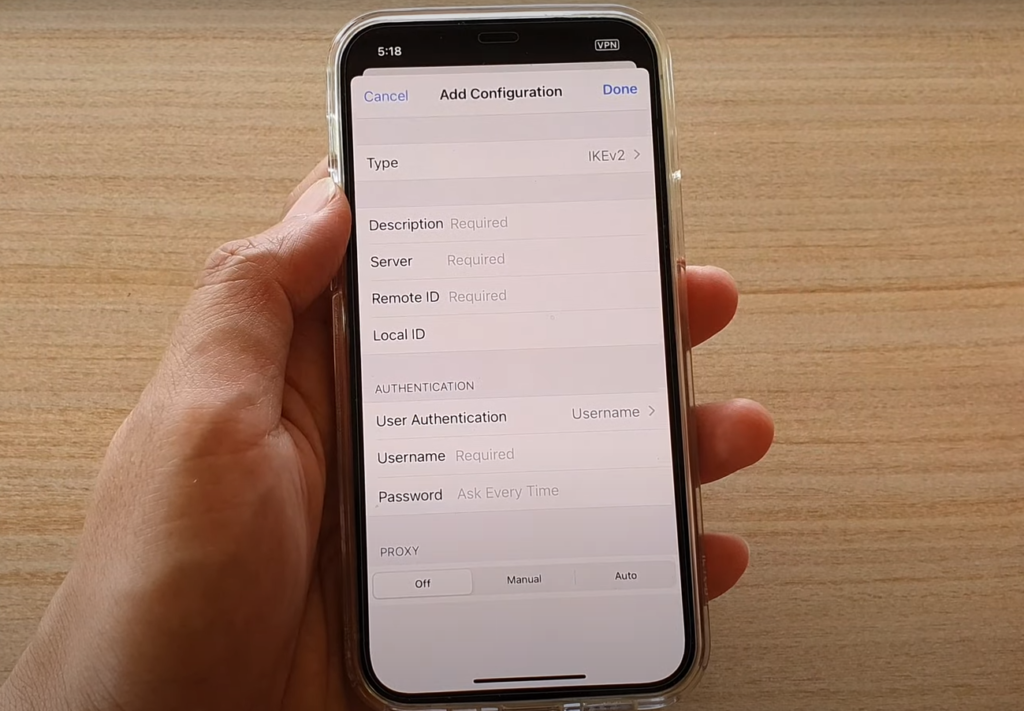
- Does iPhone have a VPN built-in?
Yes, iPhones have a built-in VPN feature called “Personal Hotspot,” which allows you to share your iPhone’s internet connection with other devices while using a VPN. However, this feature is only available if your carrier supports it, and it may not provide the same level of security and privacy as dedicated VPN apps.
- Where is the VPN on my iPhone?
The VPN settings on your iPhone can be found in the Settings app under the “General” section. From there, you can access the “VPN” settings and configure your VPN connections [7].
- How do I know if my VPN is on?
If your VPN is on, you should see a VPN icon in the status bar at the top of your iPhone’s screen. The icon will look like a small key or lock icon, depending on the VPN app you are using. Additionally, you can also check your VPN settings to confirm that the VPN connection is active.
- Should VPN always be on iPhones?
Whether or not you should keep your VPN always on your iPhone depends on your specific needs and concerns. Keeping your VPN on at all times can provide continuous protection for your online activities and help keep your data private and secure. However, it can also impact your internet speed and performance, and some apps and services may not work properly when using a VPN. Therefore, it’s recommended to evaluate your personal needs and preferences to determine whether or not you should keep your VPN always on.
- Does VPN drain the iPhone battery?
Using a VPN on your iPhone can impact your battery life, but the extent of the impact will depend on the VPN app you are using, as well as your usage patterns. VPNs require additional processing power to encrypt and decrypt your internet traffic, which can drain your battery faster than normal internet usage. However, the impact on your battery life may be minimal for some users.
- How do I know if I’m using a VPN on my phone?
If you are using a VPN on your phone, you should see a VPN icon in the status bar at the top of your screen. Additionally, you can also check your phone’s VPN settings to confirm that the VPN connection is active.
- Is VPN free on iPhone?
There are several free VPN apps available for iPhone users, but many of these apps have limitations or restrictions, such as data caps, slower connection speeds, or limited server locations. Additionally, free VPNs may not provide the same level of security and privacy as paid VPNs, so it’s important to evaluate your options carefully before choosing a free VPN app.
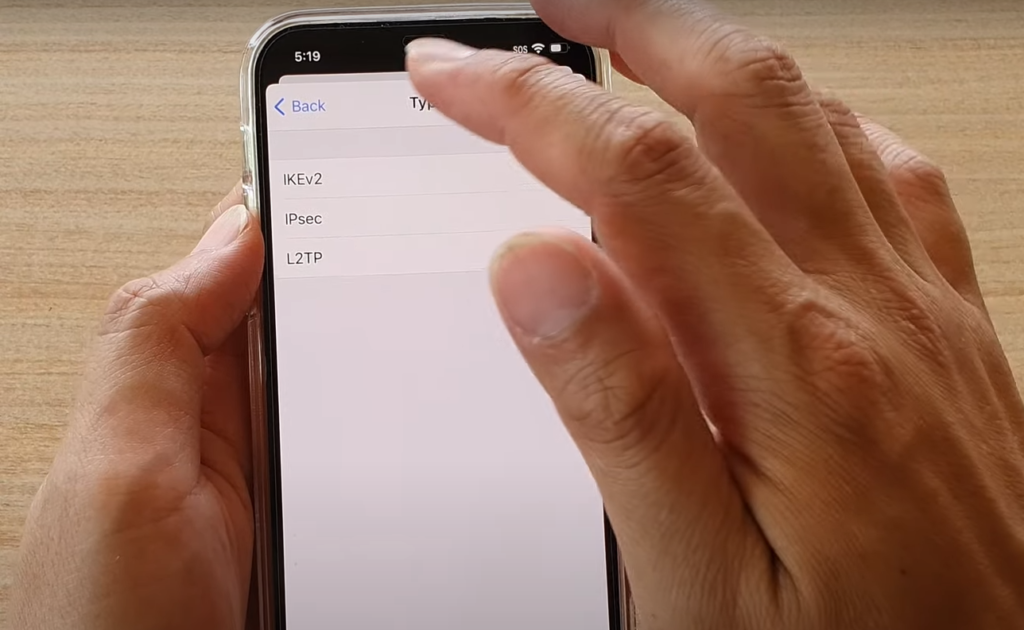
- Which VPN does Apple recommend?
Apple does not recommend any specific VPN app or service, but they do provide guidelines for developers on how to create VPN apps that meet their standards for privacy and security [8].
- What happens if VPN is always on?
If your VPN is always on, your internet traffic will be encrypted and routed through the VPN server at all times. This can provide continuous protection for your online activities and help keep your data private and secure. However, it can also impact your internet speed and performance, and some apps and services may not work properly when using a VPN.
- What happens if VPN is off?
If your VPN is off, your internet traffic will not be encrypted or protected by the VPN server. This can expose your online activities to potential security risks and leave your data vulnerable to hackers or other malicious actors.
- Should I leave a VPN on my phone all the time?
Whether or not you should leave your VPN on your phone all the time depends on your personal needs and concerns. Keeping your VPN always on can provide continuous protection for your online activities, but it can also impact your internet speed and performance. Therefore, it’s recommended to evaluate your personal needs and preferences to determine whether or not you should leave your VPN on all the time.
Useful Video: iPhone 12/12 Pro: How to Enable/Disable a VPN Connection
References:
- https://www.cyberghostvpn.com/en_US/privacyhub/turn-off-vpn-iphone
- https://www.businessinsider.com/guides/tech/how-to-turn-off-vpn-on-iphone
- https://freevpnplanet.com/en/blog/how-to-turn-off-vpn-on-iphone/
- https://blog.getadblock.com/how-to-turn-off-vpn-on-iphone-9ed8469e7141
- https://www.groovypost.com/howto/turn-off-vpn-on-iphone/
- https://www.softwarehow.com/turn-off-vpn-iphone/
- https://www.wikihow.com/Disable-a-VPN-on-iPhone-or-iPad
- https://www.technipages.com/turn-off-vpn-iphone
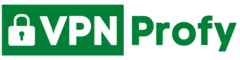
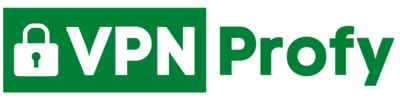
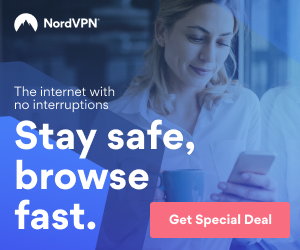
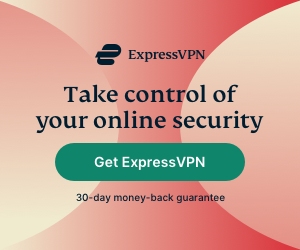
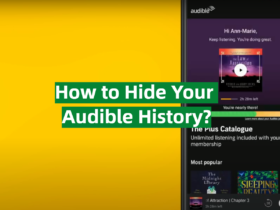
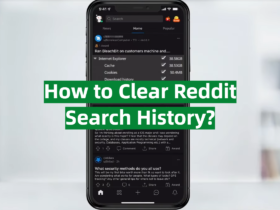
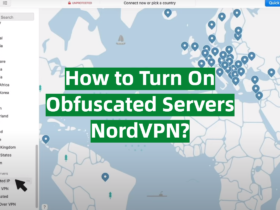
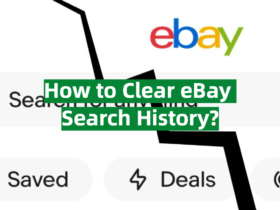
Leave a Reply